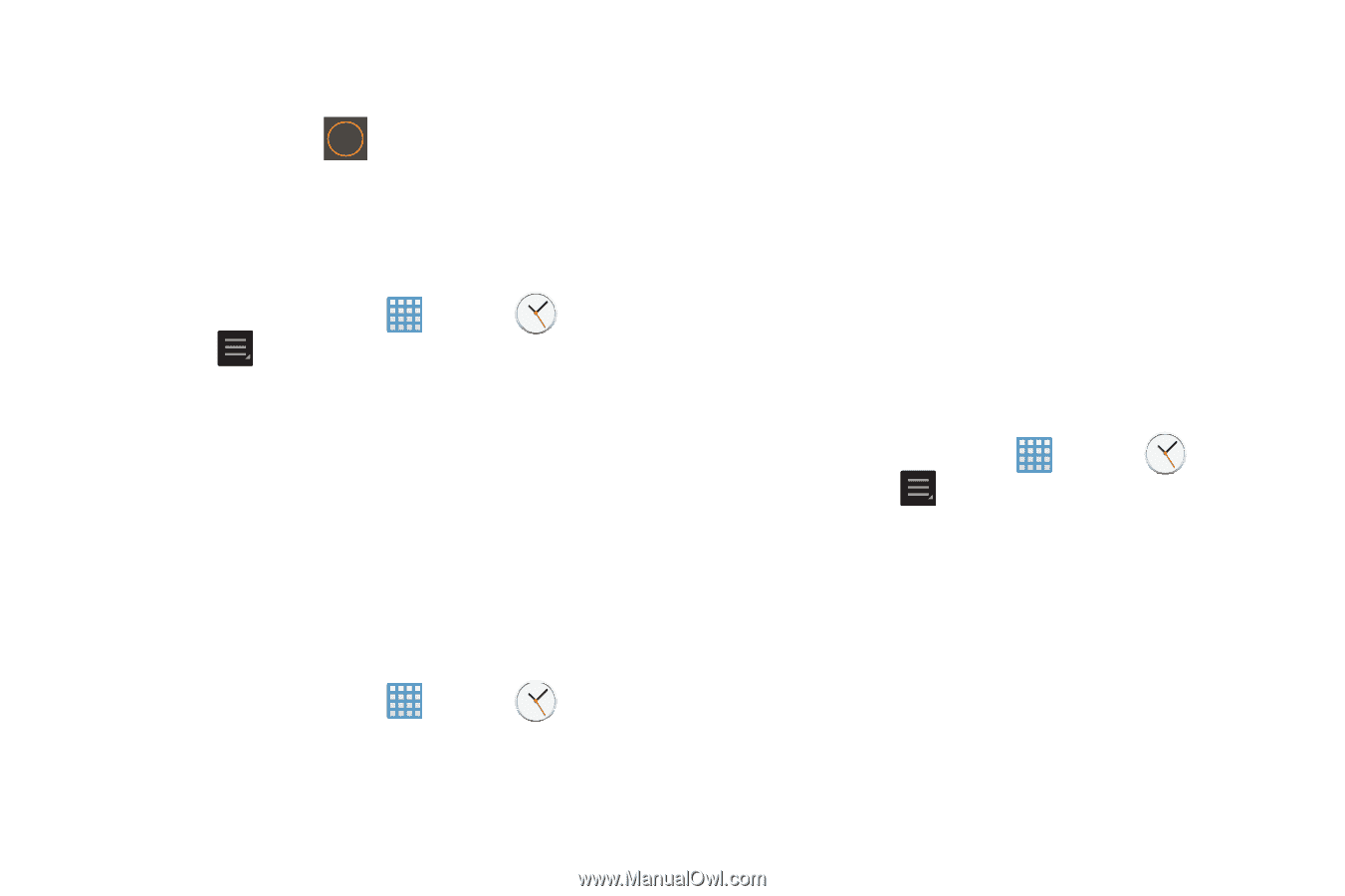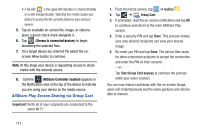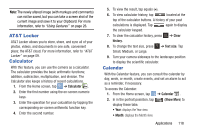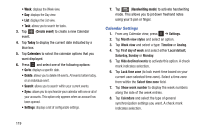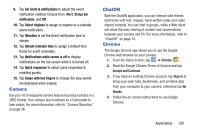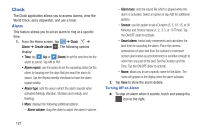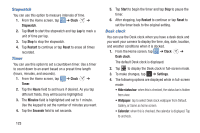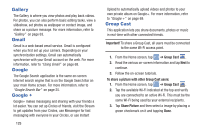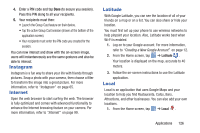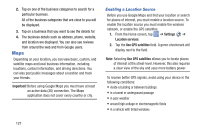Samsung EK-GC100 User Manual Ver.ljg_f4 (English(north America)) - Page 127
World Clock, Clock, Alarm, Delete, Select all, Add city, DST settings, Automatic
 |
View all Samsung EK-GC100 manuals
Add to My Manuals
Save this manual to your list of manuals |
Page 127 highlights
Setting the Snooze Feature Ⅲ To activate the Snooze feature after an alarm sounds, touch and sweep the ZZ icon to the left. Snooze must first be set in the alarm settings. For more information, refer to "Alarm" on page 121. Deleting Alarms To delete an alarm, follow these steps: 1. From the Home screen, tap ➔ Clock ➔ Alarm ➔ ➔ Delete. 2. Tap the alarm or alarms you wish to delete. A green checkmark will appear next to each selection. Tap Select all to delete all alarms. 3. Tap Delete. World Clock World Clock allows you to view the time of day or night in other parts of the world. World Clock displays time in hundreds of different cities, within all 24 time zones around the world. 1. From the Home screen, tap ➔ Clock ➔ World Clock. The clock for your time zone is displayed. 2. Tap Add city to add another city to the World Clock. 3. Scroll through the list of cities to find the city you want to add, or tap the Search bar and use the keypad to enter a city to search for. 4. Tap the city you want to add. The clock for that city will display. 5. To set Daylight Savings time, press and hold a city, then tap DST settings. 6. Select Automatic, Off, or 1 hour. 7. If Daylight Savings Time is selected, a sun symbol on the World Clock listing will appear. Deleting a World Clock Entry 1. From the Home screen, tap ➔ Clock ➔ World Clock ➔ ➔ Delete. 2. Press and hold the city clocks you wish to delete. 3. Tap Delete. Applications 122