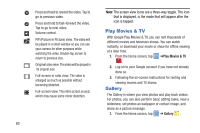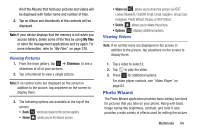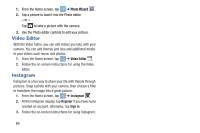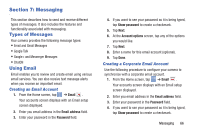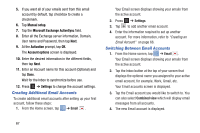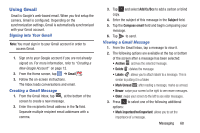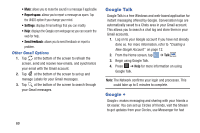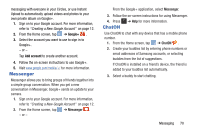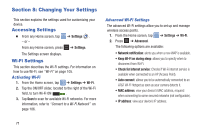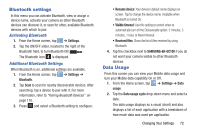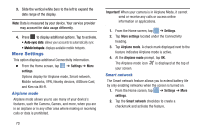Samsung EK-GC100 User Manual Ver.ljg_f4 (English(north America)) - Page 73
Using Gmail, Signing into Your Gmail, Creating a Gmail Message
 |
View all Samsung EK-GC100 manuals
Add to My Manuals
Save this manual to your list of manuals |
Page 73 highlights
Using Gmail Gmail is Google's web-based email. When you first setup the camera, Gmail is configured. Depending on the synchronization settings, Gmail is automatically synchronized with your Gmail account. Signing into Your Gmail Note: You must sign in to your Gmail account in order to access Gmail. 1. Sign on to your Google account if you are not already signed on. For more information, refer to "Creating a New Google Account" on page 12. 2. From the Home screen, tap ➔ Gmail . 3. Follow the on-screen instructions. The Inbox loads conversations and email. Creating a Gmail Message 1. From the Gmail Inbox, tap at the bottom of the screen to create a new message. 2. Enter the recipients Email address in the To field. Separate multiple recipient email addresses with a comma. 3. Tap and select Add Cc/Bcc to add a carbon or blind copy. 4. Enter the subject of this message in the Subject field. 5. Tap the Compose email field and begin composing your message. 6. Tap to send. Viewing a Gmail Message 1. From the Gmail Inbox, tap a message to view it. 2. The following options are available at the top or bottom of the screen after a message has been selected: • Archive : archives the selected message. • Delete : deletes the message. • Labels : allows you to attach labels to a message. This is similar to putting it in a folder. • Mark Unread : after reading a message, marks as unread. • Newer: swipe your screen to the right to see newer messages. • Older: swipe your screen to the left to see older messages. 3. Press to select one of the following additional options: • Mark important/not important: allows you to set the importance of a message. Messaging 68