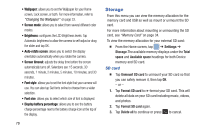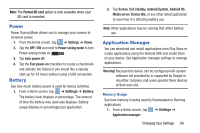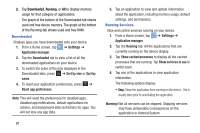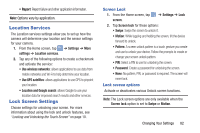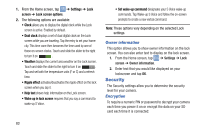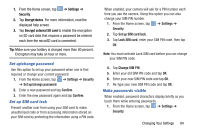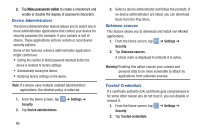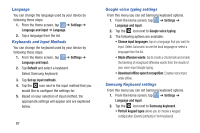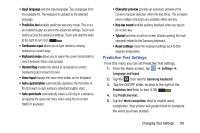Samsung EK-GC100 User Manual Ver.ljg_f4 (English(north America)) - Page 88
Security, Owner information, Encryption
 |
View all Samsung EK-GC100 manuals
Add to My Manuals
Save this manual to your list of manuals |
Page 88 highlights
1. From the Home screen, tap ➔ Settings ➔ Lock screen ➔ Lock screen options. 2. The following options are available: • Clock allows you to display the digital clock while the Lock screen is active. Enabled by default. • Dual clock displays a set of dual digital clock on the Lock screen while you are traveling. Tap the entry to set your home city. This time zone then becomes the time used by one of these on-screen clocks. Touch and slide the slider to the right to turn it on I. • Weather displays the current area weather on the Lock screen. Touch and slide the slider to the right to turn it on I. Tap and set both the temperature units (F or C) and a refresh time. • Ripple effect activates/deactivates the ripple effect on the lock screen when you tap it. • Help text shows help information on the Lock screen. • Wake up in lock screen requires that you say a command to wake-up S Voice. • Set wake-up command designates your S Voice wake-up commands. Tap Wake-up S Voice and follow the on-screen prompts to create a new verbal command. Note: These options vary depending on the selected Lock settings. Owner information This option allows you to show owner information on the lock screen. You can also enter text to display on the lock screen. 1. From the Home screen, tap ➔ Settings ➔ Lock screen ➔ Owner information. 2. Enter text that you would like displayed on your lockscreen and tap OK. Security The Security settings allow you to determine the security level for your camera. Encryption To require a numeric PIN or password to decrypt your camera each time you power it on or encrypt the data on your SD card each time it is connected: 83