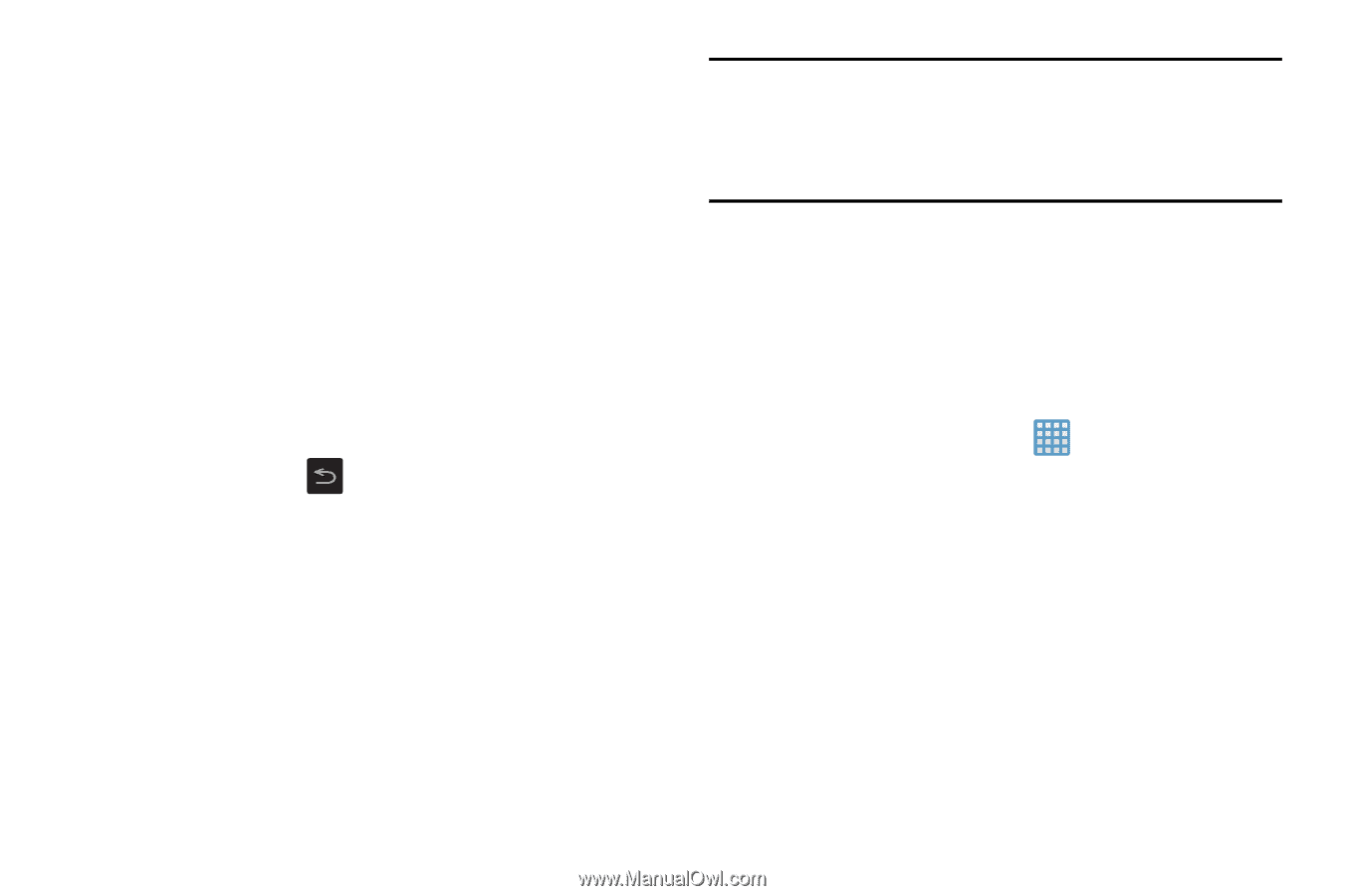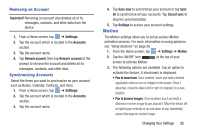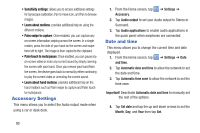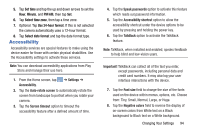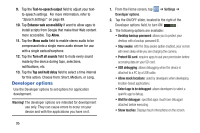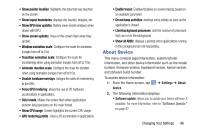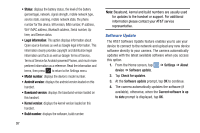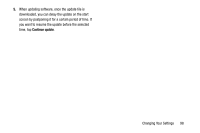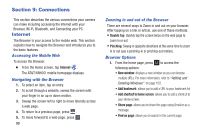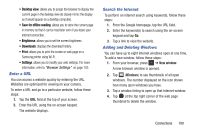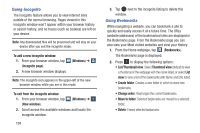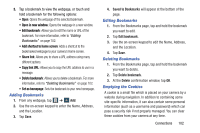Samsung EK-GC100 User Manual Ver.ljg_f4 (English(north America)) - Page 102
Software Update, Model number, Android version, Kernel version
 |
View all Samsung EK-GC100 manuals
Add to My Manuals
Save this manual to your list of manuals |
Page 102 highlights
• Status: displays the battery status, the level of the battery (percentage), network, signal strength, mobile network type, service state, roaming, mobile network state, the phone number for this device, ERI version, IMEI number, IP address, Wi-Fi MAC address, Bluetooth address, Serial number, Up time, and Device status. • Legal information: This option displays information about Open source licenses as well as Google legal information. This information clearly provides copyright and distribution legal information and facts as well as Google Terms of Service, Terms of Service for Android-powered Phones, and much more pertinent information as a reference. Read the information and terms, then press to return to the Settings menu. • Model number: displays the device's model number. • Android version: displays the android version loaded on this handset. • Baseband version: displays the baseband version loaded on this handset. • Kernel version: displays the kernel version loaded on this handset. • Build number: displays the software, build number. 97 Note: Baseband, kernal and build numbers are usually used for updates to the handset or support. For additional information please contact your AT&T service representative. Software Update The AT&T Software Update feature enables you to use your device to connect to the network and upload any new device software directly to your camera. The camera automatically updates with the latest available software when you access this option. 1. From the Home screen, tap ➔ Settings ➔ About device ➔ Software update. 2. Tap Check for updates. 3. At the Software update prompt, tap OK to continue. 4. The camera automatically updates the software (if available), otherwise, when the Current software is up to date prompt is displayed, tap OK.