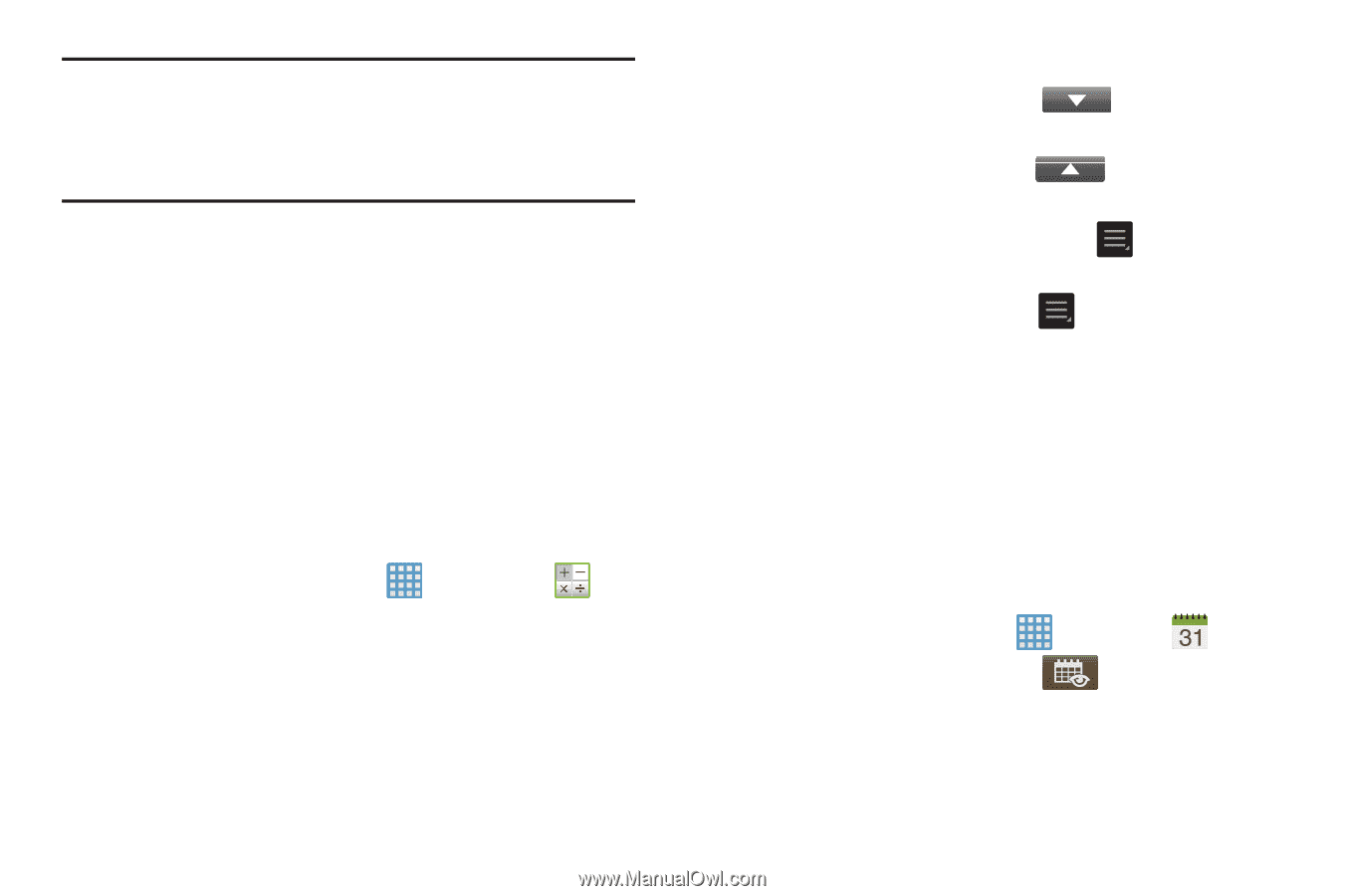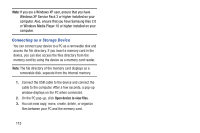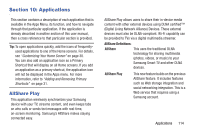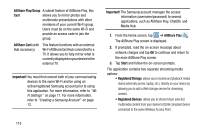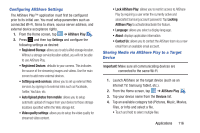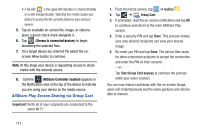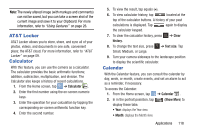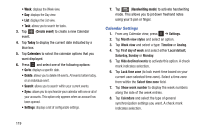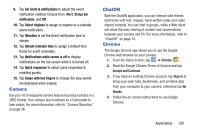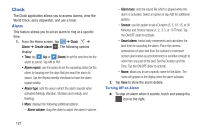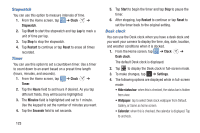Samsung EK-GC100 User Manual Ver.ljg_f4 (English(north America)) - Page 123
AT&T Locker, Calculator, Calendar, Clear, history, Text size, Show More
 |
View all Samsung EK-GC100 manuals
Add to My Manuals
Save this manual to your list of manuals |
Page 123 highlights
Note: The newly altered image (with markups and comments) can not be saved, but you can take a screen shot of the current image and save it to your Clipboard. For more information, refer to "Using Gestures" on page 26. AT&T Locker AT&T Locker allows you to store, share, and sync all of your photos, videos, and documents in one safe, convenient place; the AT&T cloud. For more information, refer to "AT&T Locker" on page 59. Calculator With this feature, you can use the camera as a calculator. The calculator provides the basic arithmetic functions; addition, subtraction, multiplication, and division. The Calculator also keeps a history of recent calculations. 1. From the Home screen, tap ➔ Calculator . 2. Enter the first number using the on-screen numeric keys. 3. Enter the operation for your calculation by tapping the corresponding on-screen arithmetic function key. 4. Enter the second number. 5. To view the result, tap equals (=). 6. To view calculator history, tap located at the top of the calculator buttons. A history of your past calculations is displayed. Tap again to display the calculator keypad. 7. To clear the calculator history, press ➔ Clear history. 8. To change the text size, press ➔ Text size. Tap Small, Medium, or Large. 9. Turn your camera sideways to the landscape position to display the scientific calculator. Calendar With the Calendar feature, you can consult the calendar by day, week, or month, create events, and set an alarm to act as a reminder, if necessary. To access the Calendar: 1. From the Home screen, tap ➔ Calendar . 2. In in the portrait posistion, tap display these tabs: • Year: displays the Year view. (Show More) to • Month: displays the Month view. Applications 118