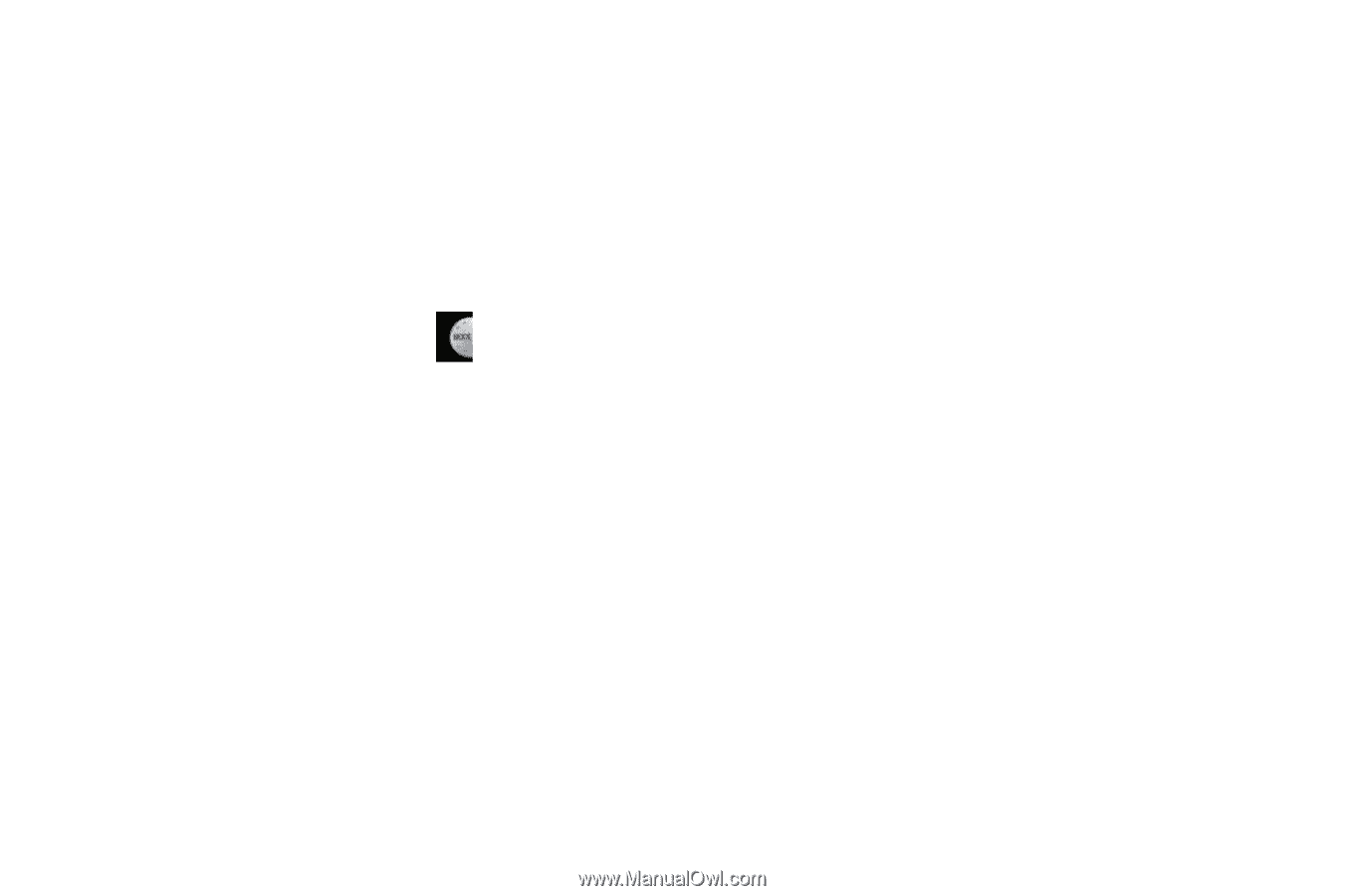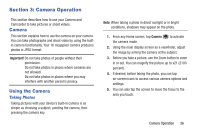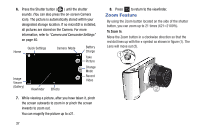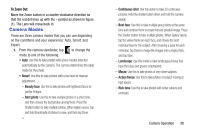Samsung EK-GC100 User Manual Ver.ljg_f4 (English(north America)) - Page 43
Camera Modes, Beauty face, Best photo, Continuous shot, Landscape, Macro, Action freeze, Rich tone - smart camera
 |
View all Samsung EK-GC100 manuals
Add to My Manuals
Save this manual to your list of manuals |
Page 43 highlights
To Zoom Out: Move the Zoom button in a counter-clockwise direction so that the red dot lines up with the - symbol as shown in figure (1). The Lens will move back in. Camera Modes There are three camera modes that you can use depending on the conditions and your experience: Auto, Smart, and Expert. 1. From the camera viewfinder, tap to change the mode to one of the following: • Auto: Use this to take photos with scene modes selected automatically by the camera. The camera determines the ideal mode for the photo. • Smart: Use this to take photos with a low level of manual adjustment. - Beauty face: Use this to take photos with lightened faces for gentler images. - Best photo: Use this to take multiple photos in a short time, and then choose the best photos among them. Press the Shutter button to take multiple photos. When Gallery opens, tap and hold thumbnails of photos to save, and then tap Done. - - Continuous shot: Use this option to take 20 continuous pictures. Hold the shutter button down and hold the camera steady. - Best face: Use this to take multiple group shots at the same time and combine them to create the best possible image. Press the Shutter button to take multiple photos. When Gallery opens, tap the yellow frame on each face, and choose the best individual face for the subject. After choosing a pose for each individual, tap Done to merge the images into a single photo, and tap Save. - Landscape: Use this mode to take landscape pictures that have the blues and greens emphasized. - Macro: Use this to take photos of very close subjects. - Action freeze: Use this to take photos of subject moving at high speed. - Rich tone: Use this to take photos with richer colours and contrasts. Camera Operation 38