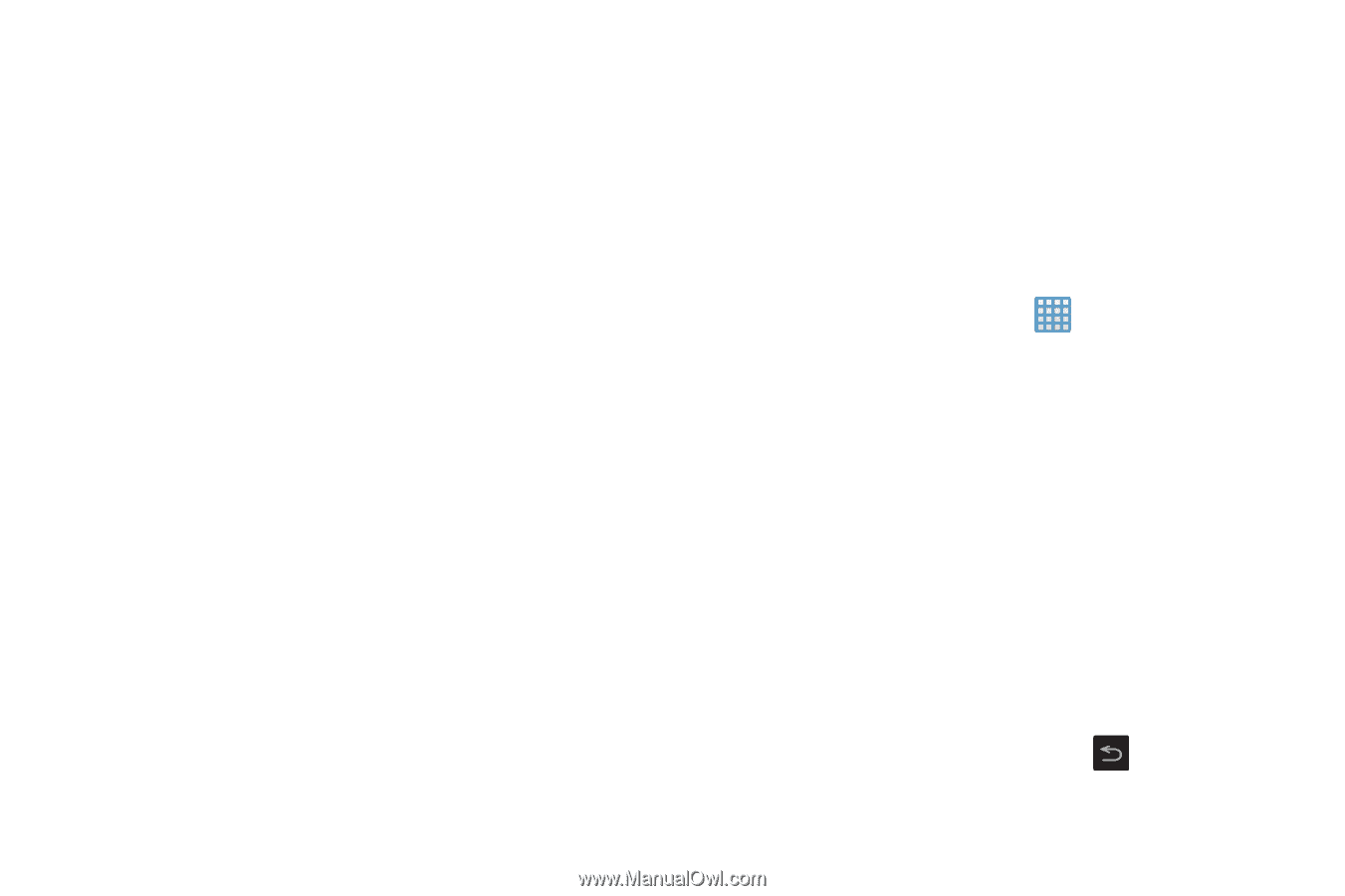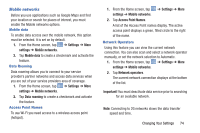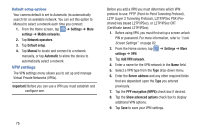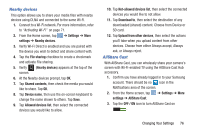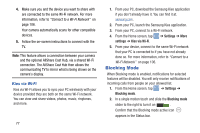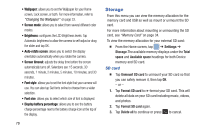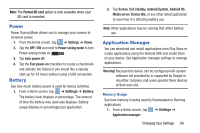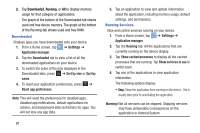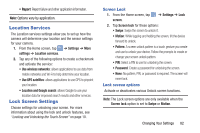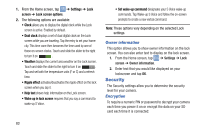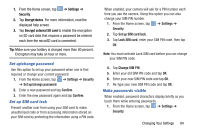Samsung EK-GC100 User Manual Ver.ljg_f4 (English(north America)) - Page 84
Storage, Settings, Total, space, Available, Unmount SD card, Format SD card, Delete all
 |
View all Samsung EK-GC100 manuals
Add to My Manuals
Save this manual to your list of manuals |
Page 84 highlights
• Wallpaper: allows you to set the Wallpaper for your Home screen, Lock screen, or both. For more information, refer to "Changing the Wallpaper" on page 33. • Screen mode: allows you to select from several different color modes. • Brightness: configures the LCD Brightness levels. Tap Automatic brightness to allow the camera to self-adjust or drag the slider and tap OK. • Auto-rotate screen: allows you to switch the display orientation automatically when you rotate the camera. • Screen timeout: adjusts the delay time before the screen automatically turns off. Selections are: 15 seconds, 30 seconds, 1 minute, 2 minutes, 5 minutes, 10 minutes, and 30 minutes. • Font style: allows you to set the font style that your camera will use. You can also tap Get fonts online to choose from a wider selection. • Font size: allows you to select which size of font is displayed. • Display battery percentage: allows you to see the battery charge percentage next to the battery charge icon at the top of the display. 79 Storage From this menu you can view the memory allocation for the memory card and USB as well as mount or unmount the SD card. For more information about mounting or unmounting the SD card, see "Memory Card" on page 34. To view the memory allocation for your external SD card: Ⅲ From the Home screen, tap ➔ Settings ➔ Storage.The available memory displays under the Total space and Available space headings for both Device memory and SD card. SD card Ⅲ Tap Unmount SD card to unmount your SD card so that you can safely remove it, then tap OK. - or - 1. Tap Format SD card to re-format your SD card. This will delete all data on your SD card including music, videos, and photos. 2. Tap Format SD card again. 3. Tap Delete all to continue or press to cancel.