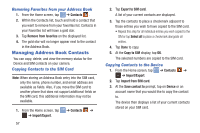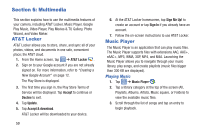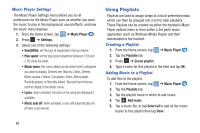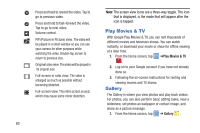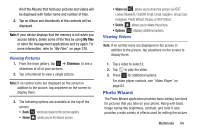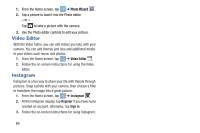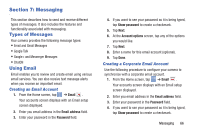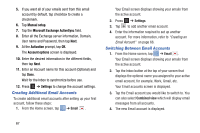Samsung EK-GC100 User Manual Ver.ljg_f4 (English(north America)) - Page 67
Google Play Music, Video Player, Removing Music from a Playlist, Editing a Playlist
 |
View all Samsung EK-GC100 manuals
Add to My Manuals
Save this manual to your list of manuals |
Page 67 highlights
Removing Music from a Playlist To remove music files from a playlist: 1. From the Home screen, tap ➔ Music Player . 2. Tap the Playlists tab. 3. Tap the playlist name in which to delete music. 4. Press ➔ Delete. 5. Tap the checkbox to the left of each track you want to remove from this playlist, or tap Select all to remove all the music tracks from this playlist, then tap Delete. Editing a Playlist Besides adding and removing music files in a playlist, you can also rename the playlist. To edit a playlist: 1. From the Home screen, tap ➔ Music Player . 2. Tap Playlists. 3. Press ➔ Edit title. 4. Tap a playlist name to edit. 5. Enter a new name for the playlist then tap OK. For information on downloading music for your camera, see "Google Play Music" on page 62. Google Play Music With Google Play Music, you can play music that you have added to your music file as well as any music you copied from your PC. While offline, you can listen to music you have copied from your PC. 1. From the Home screen, tap ➔ Play Music . 2. Follow the on-screen instructions to use the Play Music app. Video Player The Video Player application plays video files stored on your microSD card. 1. Tap ➔ Video Player . 2. All videos that you have on your camera and memory card will be displayed. Tap the video that you want to play. 3. The video will begin to play. 4. The following video controls are available: Pause the video. Start the video after being paused. Multimedia 62