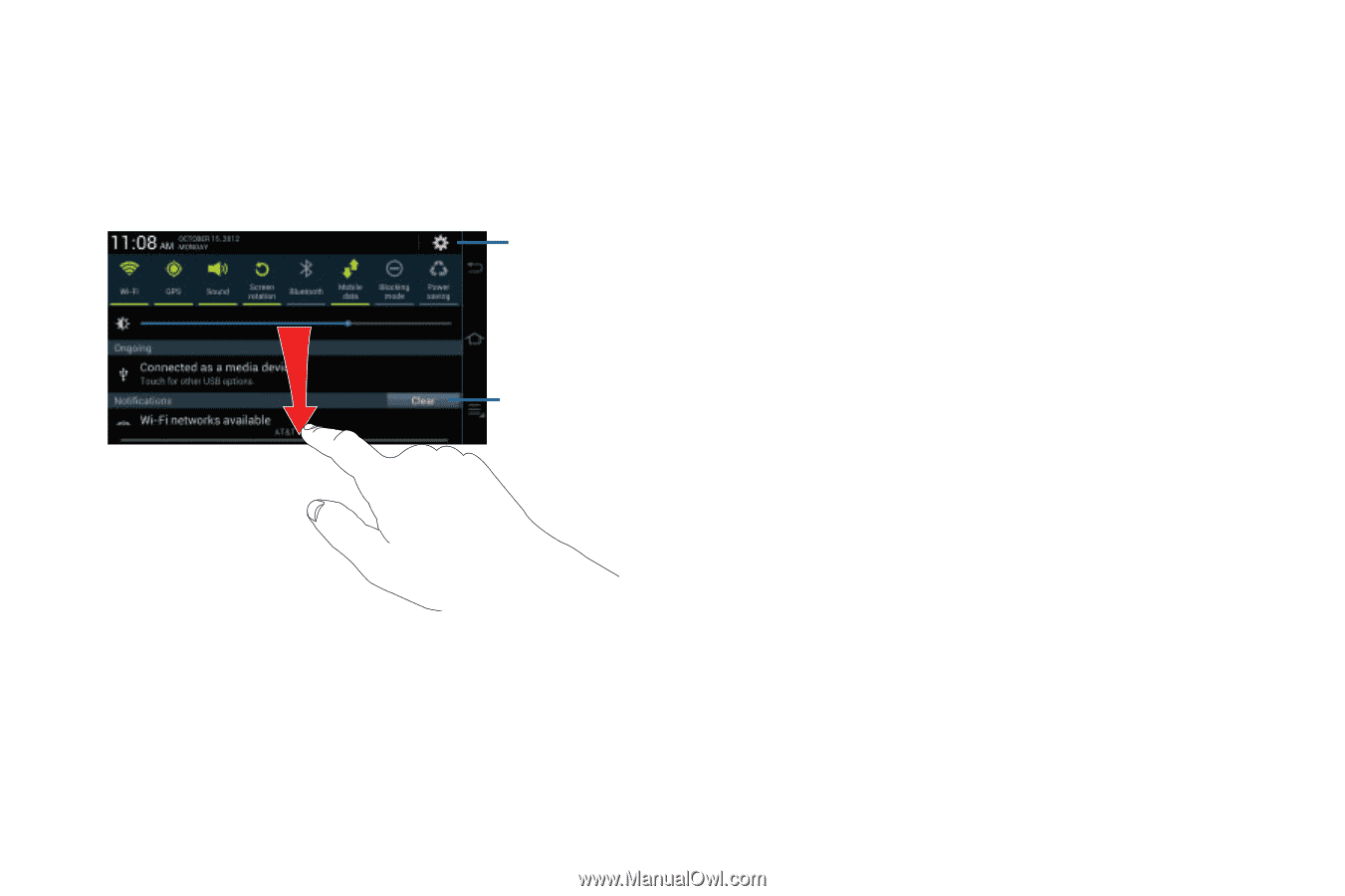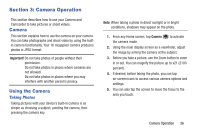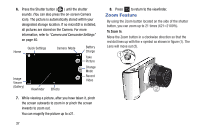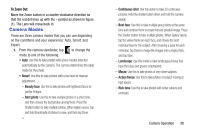Samsung EK-GC100 User Manual Ver.ljg_f4 (English(north America)) - Page 39
Memory Card, Clearing Notifications, Accessing Additional Panel Functions, Mounting the SD Card
 |
View all Samsung EK-GC100 manuals
Add to My Manuals
Save this manual to your list of manuals |
Page 39 highlights
Clearing Notifications To clear all notifications from the Notification panel: 1. From the Home screen, touch and hold the Notification Bar until the pull-down displays, then drag down vertically. Settings Clear Button 2. Tap the Clear button. The notifications are cleared and the panel closes. Accessing Additional Panel Functions In addition to notifications, this panel also provides quick and ready access to separate device functions. These can be quickly activated or deactivated by tapping them to toggle them on or off. The following functions can either be activated (green) or deactivated (gray): Wi-Fi, GPS, Sound, Screen rotation, Bluetooth, Mobile data, Blocking mode, Power saving, AllShare Cast, and Sync. Memory Card Your device lets you use a microSD (SD) or microSDHC card to expand available memory space. This secure digital card enables you to exchange images, music, and data between SD-compatible devices. This section addresses the features and options of your device's SD functionality. The device has a USB SD card mode. Mounting the SD Card To store additional photos, music, videos, and other applications, you must mount (install) the SD card prior to use. Mounting the SD card establishes a USB connection with your computer. Understanding Your Camera 34