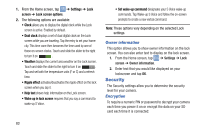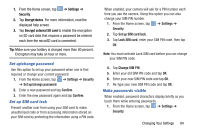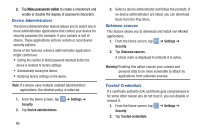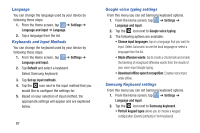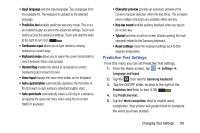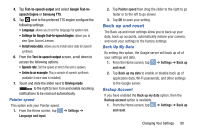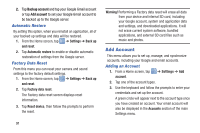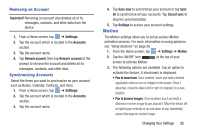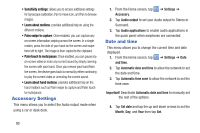Samsung EK-GC100 User Manual Ver.ljg_f4 (English(north America)) - Page 93
Predictive Text Settings, Predictive text, Keyboard swipe, Auto capitalization, Reset settings
 |
View all Samsung EK-GC100 manuals
Add to My Manuals
Save this manual to your list of manuals |
Page 93 highlights
• Input language sets the input language. Tap a language from the available list. The keyboard is updated to the selected language. • Predictive text enables predictive text entry mode. This must be enabled to gain access to the advanced settings. Touch and hold to access the advanced settings. Touch and slide the slider to the right to turn it on I. • Continuous input allows you to type words by swiping between on-screen keys. • Keyboard swipe allows you to swipe the screen horizontally to switch between letters and symbols. • Handwriting enables the device to recognize on-screen handwriting and convert it to text. • Voice input displays the voice entry button on the keyboard. • Auto capitalization automatically capitalizes the first letter of the first word in each sentence (standard English style). • Auto-punctuate automatically inserts a full stop in a sentence by tapping the space bar twice when using the on-screen QWERTY keyboard. • Character preview provides an automatic preview of the current character selection within the text string. This is helpful when multiple characters are available within one key. • Key-tap sound enables auditory feedback when you tap an on-screen key. • Tutorial launches a brief on-screen tutorial covering the main concepts related to the Samsung keyboard. • Reset settings resets the keyboard settings back to their original configuration. Predictive Text Settings From this menu you can set Predictive Text settings. 1. From the Home screen, tap ➔ Settings ➔ Language and input. 2. Tap the icon next to Samsung keyboard. 3. Tap the ON/OFF slider, located to the right of the Predictive text field, to turn it ON I. 4. Tap Predictive text. 5. Tap the Word completion field to enable word completion. Your phone will predict how to complete the word you have started. Changing Your Settings 88