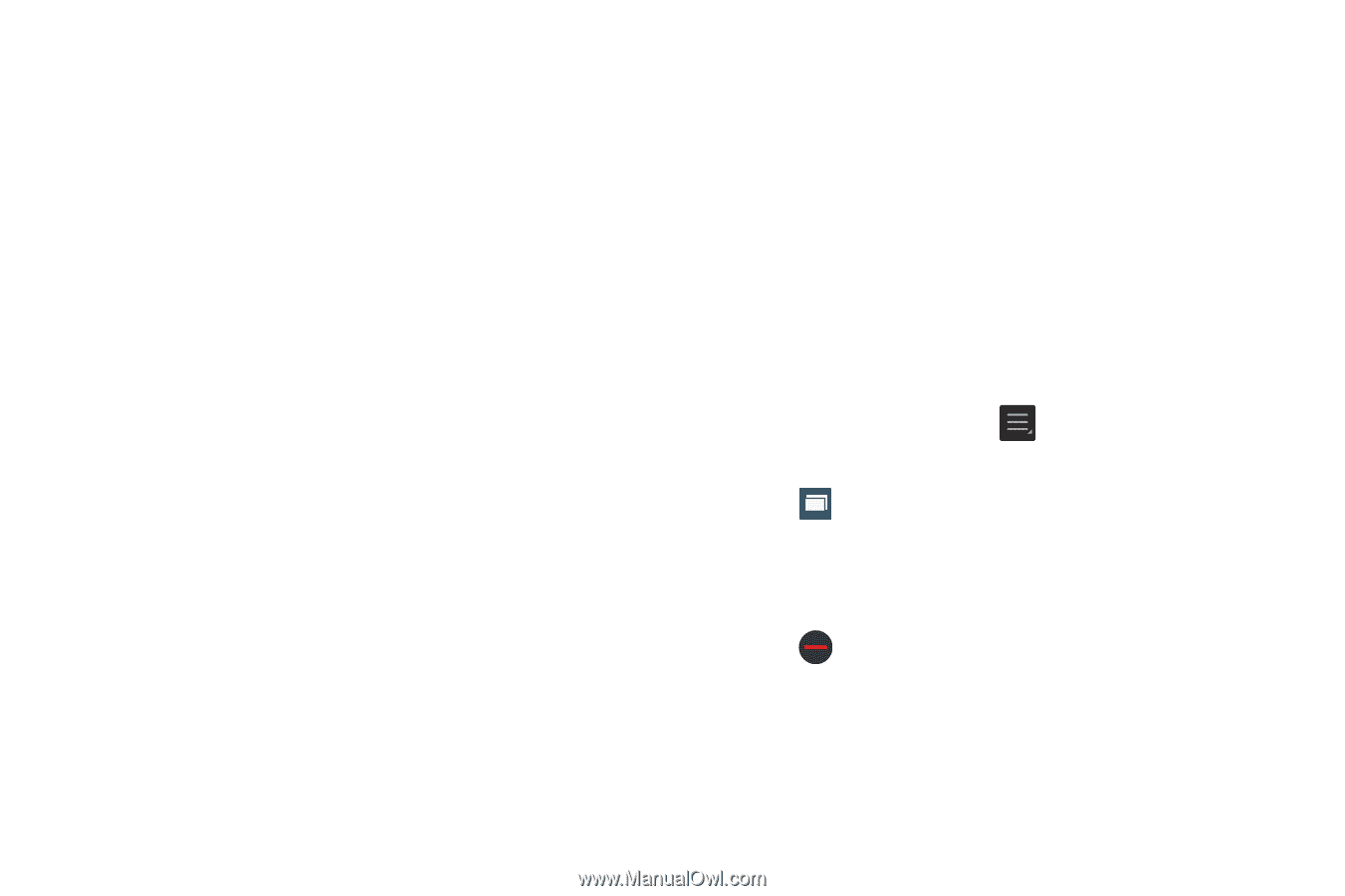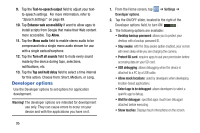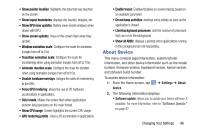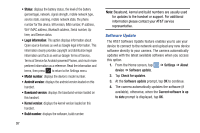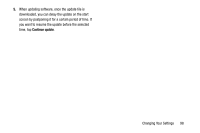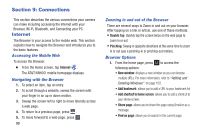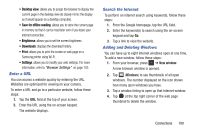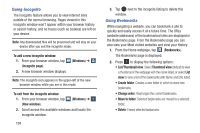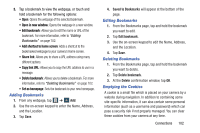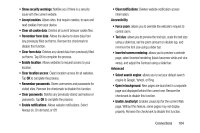Samsung EK-GC100 User Manual Ver.ljg_f4 (English(north America)) - Page 105
Enter a URL, Search the Internet, Adding and Deleting Windows, New window, Windows
 |
View all Samsung EK-GC100 manuals
Add to My Manuals
Save this manual to your list of manuals |
Page 105 highlights
• Desktop view: allows you to assign the browser to display the current page in the desktop view (to closely mimic the display as it would appear on a desktop computer). • Save for offline reading: allows you to store the current page in memory so that it can be read later even if you loose your Internet connection. • Brightness: allows you to set the screen brightness. • Downloads: displays the download history. • Print: allows you to print the screen or web page on a Samsung printer using Wi-Fi. • Settings: allows you to modify your web settings. For more information, refer to "Browser Settings" on page 103. Enter a URL You can access a website quickly by entering the URL. Websites are optimized for viewing on your camera. To enter a URL and go to a particular website, follow these steps: 1. Tap the URL field at the top of your screen. 2. Enter the URL using the on-screen keypad. The website displays. Search the Internet To perform an internet search using keywords, follow these steps: 1. From the Google homepage, tap the URL field. 2. Enter the keyword(s) to search using the on-screen keypad and tap Go. 3. Tap a link to view the website. Adding and Deleting Windows You can have up to eight Internet windows open at one time. To add a new window, follow these steps: 1. From your browser, press ➔ New window. A new browser window is opened. 2. Tap 2 (Windows) to see thumbnails of all open windows. The number displayed on the icon shows how many open windows you have. 3. Tap a window listing to open up that Internet window. 4. Tap at the top right corner of the web page thumbnail to delete the window. Connections 100