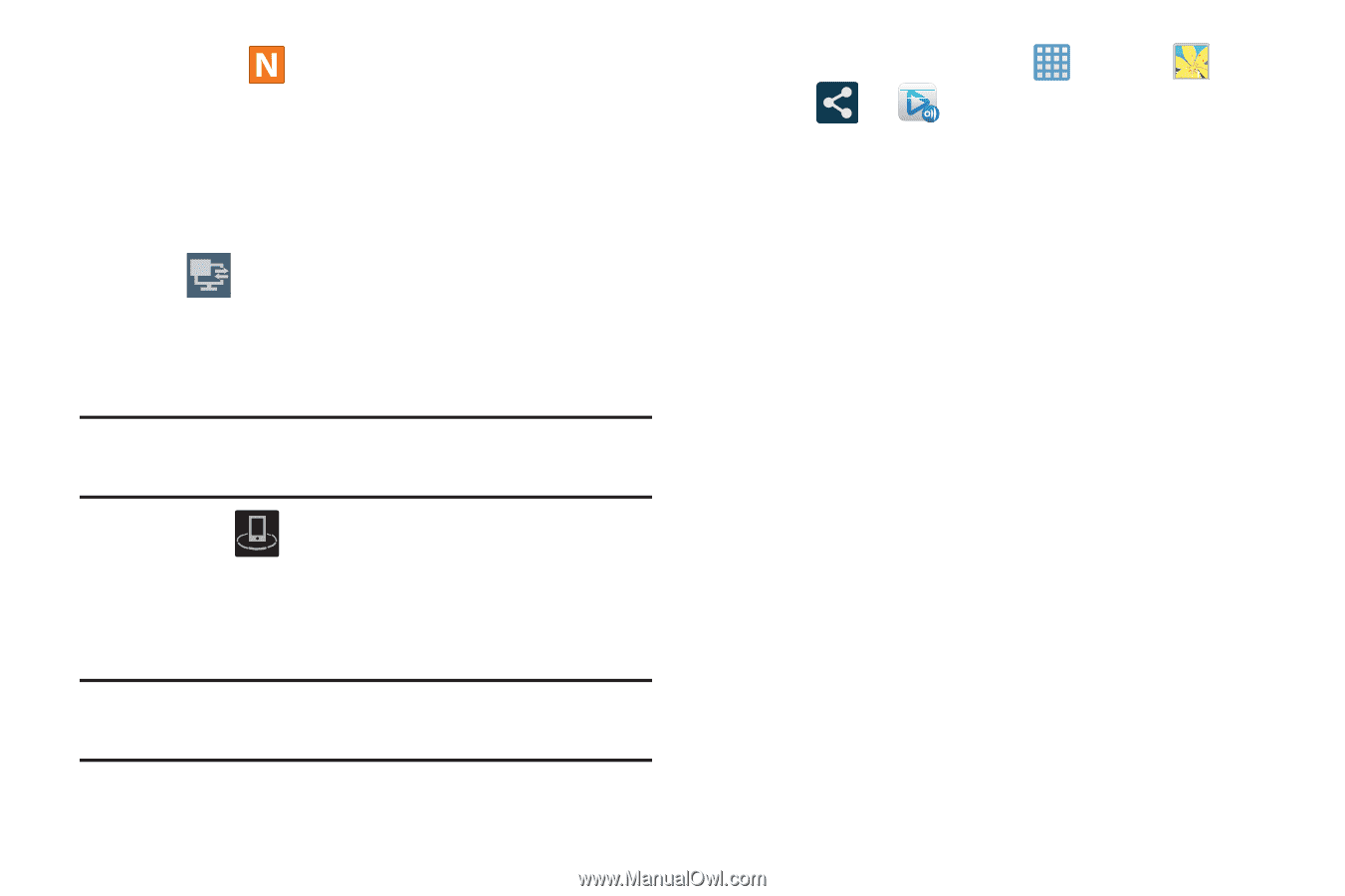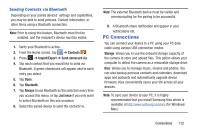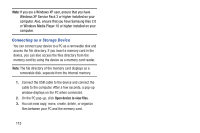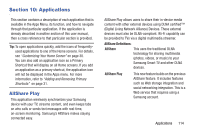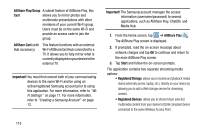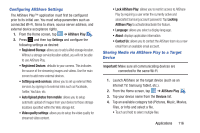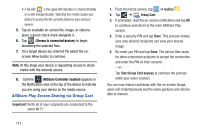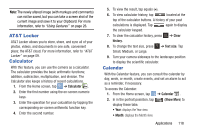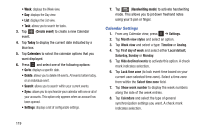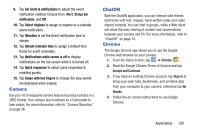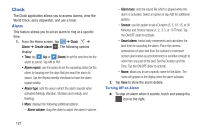Samsung EK-GC100 User Manual Ver.ljg_f4 (English(north America)) - Page 122
AllShare Play Screen Sharing via Group Cast, Important, Gallery, Group Cast, Start Group Cast anyway
 |
View all Samsung EK-GC100 manuals
Add to My Manuals
Save this manual to your list of manuals |
Page 122 highlights
• A file with in the upper-left indicates it is stored remotely on a web storage location. Selecting this media causes your device to access the file currently stored on your services' servers. 5. Tap an available on-screen file, image, or video to place a green check mark alongside it. 6. Tap 2 (Stream to connected devices) to begin streaming the selected files. 7. On a target device (ex: Internet TV) select the onscreen Allow button to continue. Note: At this stage your device is requesting access to share media with the external source. 8. Confirm (AllShare Controller enabled) appears in the Notification area at the top of the device to indicate you are using your device as the media source. AllShare Play Screen Sharing via Group Cast Important! Verify all of your recipients are connected to the same Wi-Fi. 1. From the Home screen, tap ➔ Gallery . 2. Tap ➔ Group Cast. 3. If prompted, read the on-screen notification and tap OK to continue and return to the main AllShare Play screen. 4. Enter a security PIN and tap Done. This process makes sure only desired recipients can view your shared image. 5. Re-enter you PIN and tap Done. The device then waits for other connected recipients to accept the connection and enter the PIN on their screens. - or - Tap Start Group Cast anyway to continue the process while your users connect. You can now interact and draw with the on-screen image, users will instantaneously see the same gestures and also be able to interact. 117