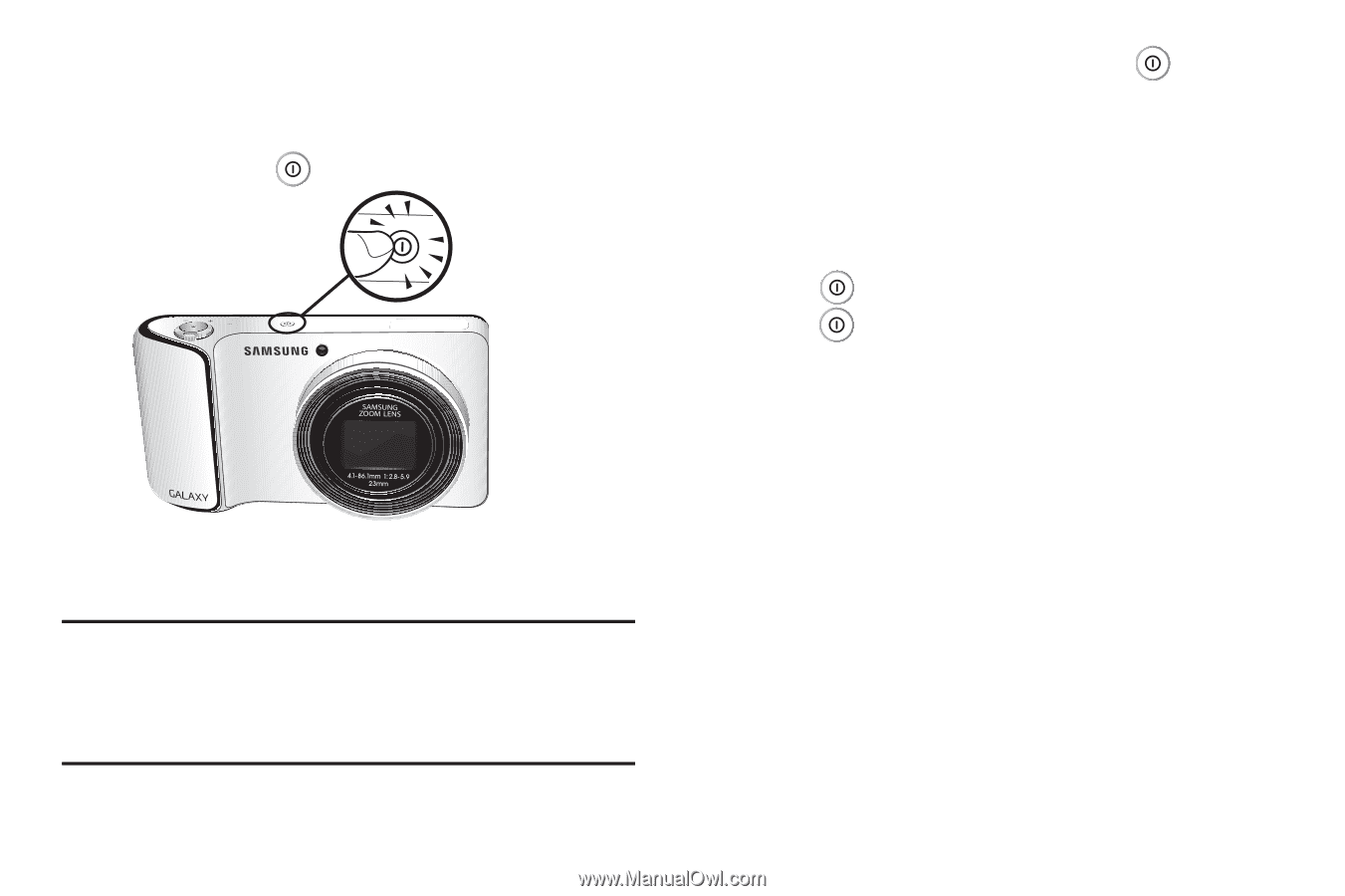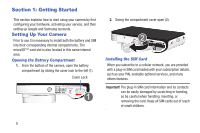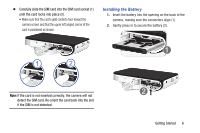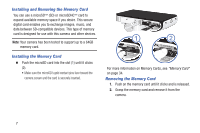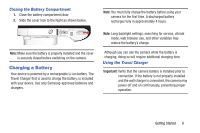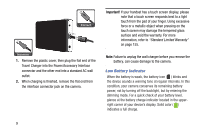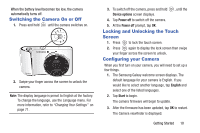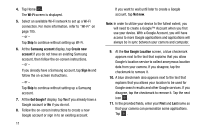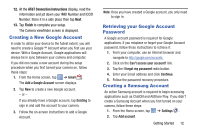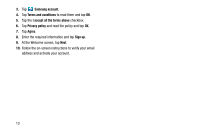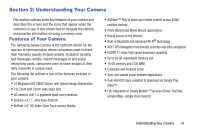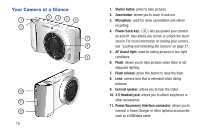Samsung EK-GC100 User Manual Ver.ljg_f4 (English(north America)) - Page 15
Switching the Camera On or Off, Locking and Unlocking the Touch Screen, Configuring your Camera - galaxy camera
 |
View all Samsung EK-GC100 manuals
Add to My Manuals
Save this manual to your list of manuals |
Page 15 highlights
When the battery level becomes too low, the camera automatically turns off. Switching the Camera On or Off 1. Press and hold until the camera switches on. 2. Swipe your finger across the screen to unlock the camera. Note: The display language is preset to English at the factory. To change the language, use the Language menu. For more information, refer to "Changing Your Settings" on page 71. 3. To switch off the camera, press and hold , until the Device options screen displays. 4. Tap Power off to switch off the camera. 5. At the Power off prompt, tap OK. Locking and Unlocking the Touch Screen 1. Press to lock the touch screen. 2. Press again to display the lock screen then swipe your finger across the screen to unlock. Configuring your Camera When you first turn on your camera, you will need to set up a few things. 1. The Samsung Galaxy welcome screen displays. The default language for your camera is English. If you would like to select another language, tap English and select one of the listed languages. 2. Tap Start to begin. The camera firmware will begin to update. 3. After the firmware has been updated, tap OK to restart. The Camera viewfinder is displayed. Getting Started 10