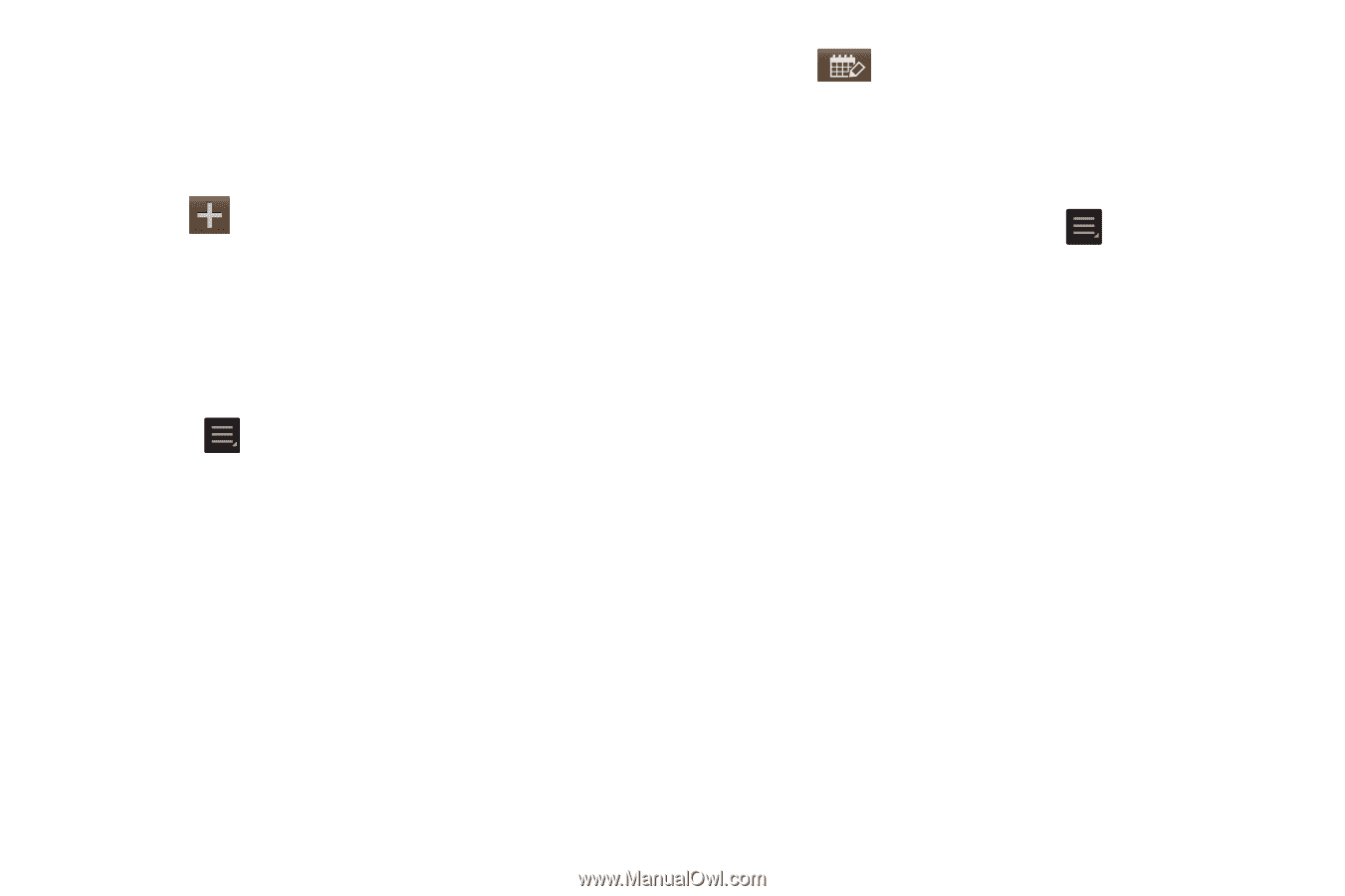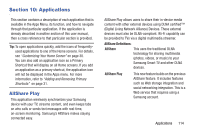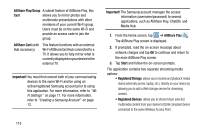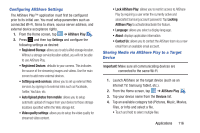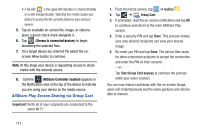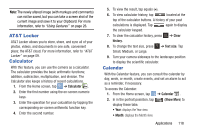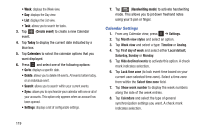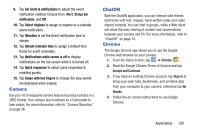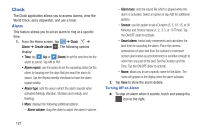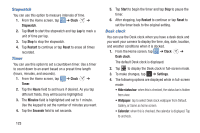Samsung EK-GC100 User Manual Ver.ljg_f4 (English(north America)) - Page 124
Calendar Settings, Create event, Today, Calendars, Handwriting mode
 |
View all Samsung EK-GC100 manuals
Add to My Manuals
Save this manual to your list of manuals |
Page 124 highlights
• Week: displays the Week view. • Day: displays the Day view. • List: displays the List view. • Task: allows you to search for tasks. 3. Tap (Create event) to create a new Calendar event. 4. Tap Today to display the current date indicated by a blue box. 5. Tap Calendars to select the calendar options that you want displayed. 6. Press and select one of the following options: • Go to: displays a specific date. • Delete: allows you to delete All events, All events before today, or an individual event. • Search: allows you to search within your current events. • Sync: allows you to synchronize your calendar with one or all of your accounts. This option only appears when an account has been opened. • Settings: displays a list of configurable settings. 7. Tap (Handwriting mode) to activate handwriting mode. This allows you to jot down freehand notes using your S pen or finger. Calendar Settings 1. From any Calendar view, press ➔ Settings. 2. Tap Month view styles and select an option. 3. Tap Week view and select a type: Timeline or Analog. 4. Tap First day of week and select either Local default, Saturday, Sunday or Monday. 5. Tap Hide declined events to activate this option. A check mark indicates selection. 6. Tap Lock time zone (to lock event time based on your current user-selected time zone). Select a time zone from within the Select time zone field. 7. Tap Show week number to display the week numbers along the side of the week entries. 8. Tap Calendars and select the type of general synchronization settings you want. A check mark indicates selection. 119