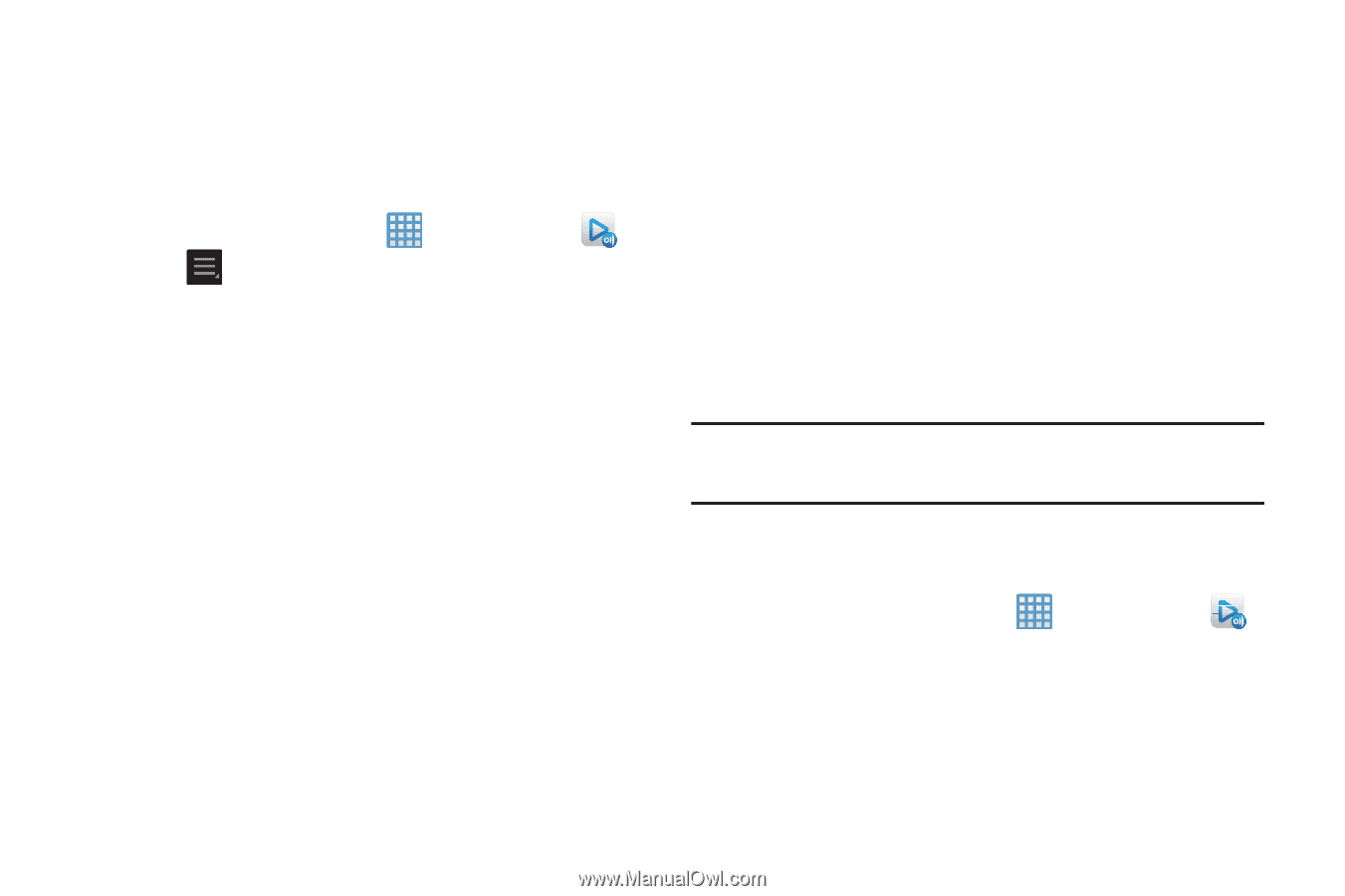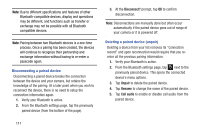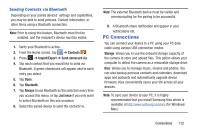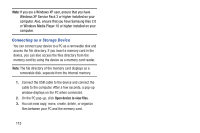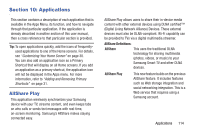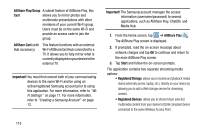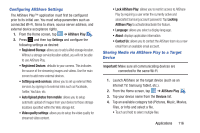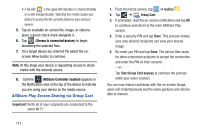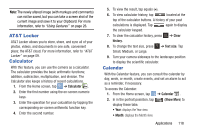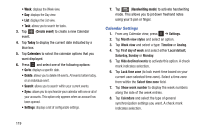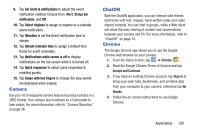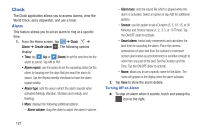Samsung EK-GC100 User Manual Ver.ljg_f4 (English(north America)) - Page 121
Configuring AllShare Settings, Sharing Media via AllShare Play to a Target, Device, Lock AllShare Play
 |
View all Samsung EK-GC100 manuals
Add to My Manuals
Save this manual to your list of manuals |
Page 121 highlights
Configuring AllShare Settings The AllShare Play™ application must first be configured prior to its initial use. You must setup parameters such as connected Wi-Fi, Items to share, source server address, and external device acceptance rights. 1. From the Home screen, tap ➔ AllShare Play . 2. Press and then tap Settings and configure the following settings as desired: • Registered Storage: allows you to add a Web storage location. Without a storage service/location added, you will not be able to use AllShare Play. • Registered Devices: defaults to your camera. This indicates the source of the streaming images and videos. Use the main screen to add more external devices. • Setting up web services: allows you to set up external Web services by signing in to external sites such as Facebook, Twitter, YouTube, etc. • Auto Upload photos from mobile: allows you to setup automatic upload of images from your device to those storage locations specified within the Web storage list. • Video quality settings: allows you to setup the video quality for streamed video content. • Lock AllShare Play: allows you to restrict access to AllShare Play by requiring a user enter the currently active and associated Samsung account password. Tap Locking AllShare Play to activate/deactivate the feature. • Language: allows you select a display language. • About: displays application information. • Contact Us: allows you to contact the AllShare team via a new email from an available email account. Sharing Media via AllShare Play to a Target Device Important! Make sure all communicating devices are connected to the same Wi-Fi. 1. Launch AllShare on the target device (such as an Internet TV, Samsung Tablet, etc.). 2. From the Home screen, tap ➔ AllShare Play . 3. Tap your device name from the Devices list. 4. Tap an available category tab (Pictures, Music, Movies, Files, or Info) and select a file. • Touch and hold to select multiple files. Applications 116