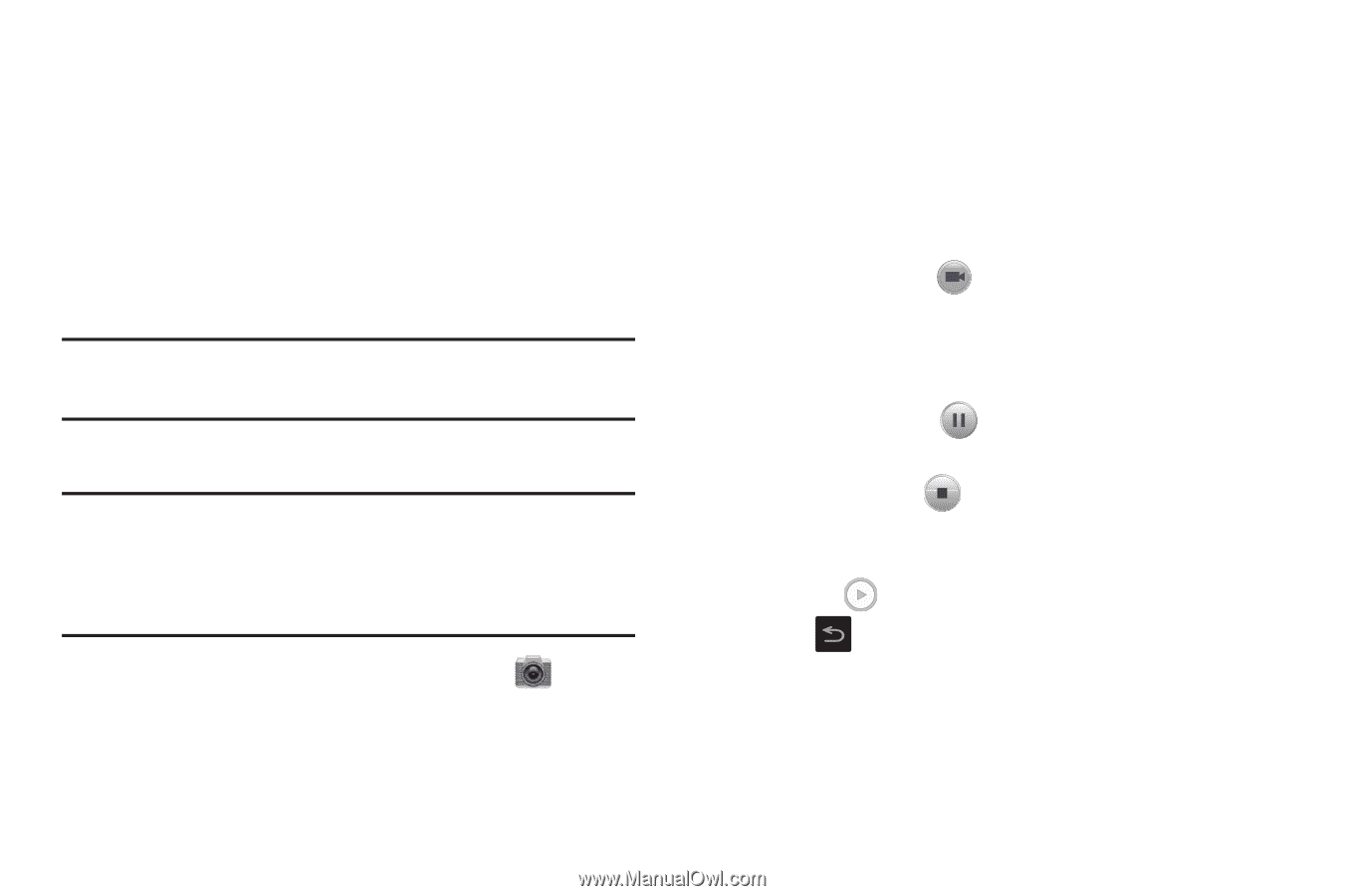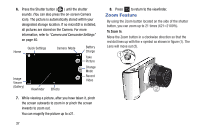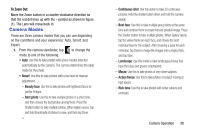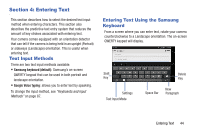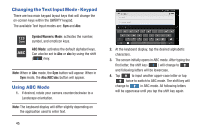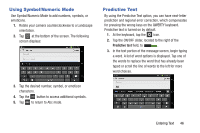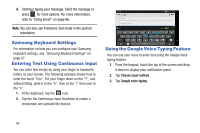Samsung EK-GC100 User Manual Ver.ljg_f4 (English(north America)) - Page 47
Using the Camcorder, Viewing your Pictures, Shooting Video
 |
View all Samsung EK-GC100 manuals
Add to My Manuals
Save this manual to your list of manuals |
Page 47 highlights
Viewing your Pictures After you take a photo, you can access various options from the Image Viewer. The Image Viewer uses your Gallery. For more information, refer to "Gallery" on page 63. Using the Camcorder In addition to taking photos, the camera also doubles as a camcorder that also allows you to record, view, and send videos. Note: The camera may not be able to properly record videos to a memory card with a slow transfer speed. Shooting Video Tip: When shooting video in direct sunlight or in bright conditions, it is recommended that you provide your subject with sufficient light by having the light source behind you. 1. From the main Home screen, tap Camera to activate the camera mode. 2. Using the camera's main display screen as a viewfinder, adjust the image by aiming the camcorder at the subject. 3. Before you take a video, use the Zoom button to zoom in or out. You can magnify the video up to x21 (2100 percent). 4. Tap the Video key ( ) to begin shooting video. The red light will blink while recording. 5. You can tap the screen to move the focus to the area you touch. 6. Tap the Pause key ( ) to stop the recording and save the video file to your Camera folder. 7. Tap the Stop key ( ) to stop the recording and save the video file to your Camera folder. 8. Once the file has been saved, tap the image viewer, then tap to play your video. 9. Press to return to the viewer. Camera Operation 42