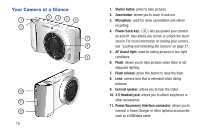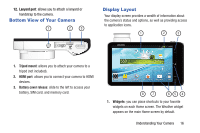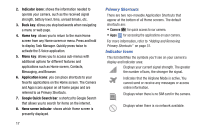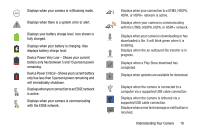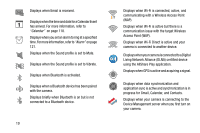Samsung EK-GC100 User Manual Ver.ljg_f4 (English(north America)) - Page 25
Application Icons, AllShare Play, AT&T Locker, Calculator - software
 |
View all Samsung EK-GC100 manuals
Add to My Manuals
Save this manual to your list of manuals |
Page 25 highlights
Displays when a Software update is available for download. Displays when your device is connected being used to control streaming media and is connected to a Digital Living Network Alliance (DLNA) certified device using the AllShare Play application. Displays when the keypad is active. For more details on configuring your camera's settings, see "Changing Your Settings" on page 71. Application Icons The Apps menu provides quick access to the items you use most frequently. The following table contains a description of each application. If the application is already described in another section of this user manual, then a cross reference to that particular section is provided. For information on navigating through the Apps icons, see "Navigating Through the Application Menus" on page 28. 1. From the Home screen, tap , then tap one of the application icons. 2. Follow the on-screen instructions. 3. To return to the main Home screen, tap . The following applications are available: AllShare Play: AllShare Play allows your camera to stream photos, music and videos from its memory to other Digital Living Network Alliance (DLNA) certified devices. Your camera can also play digital content streamed from other DLNA certified devices. For more information, refer to "AllShare Play" on page 114. AT&T Locker: AT&T Locker allows you to store, share, and sync all of your photos, videos, and documents in one safe, convenient place; the AT&T cloud. For more information, refer to "AT&T Locker" on page 59. Calculator: Using this feature you can use the camera as a calculator. The calculator provides the basic arithmetic functions; addition, subtraction, multiplication, and division. You can also use this as a scientific calculator. For more information, refer to "Calculator" on page 118. Understanding Your Camera 20