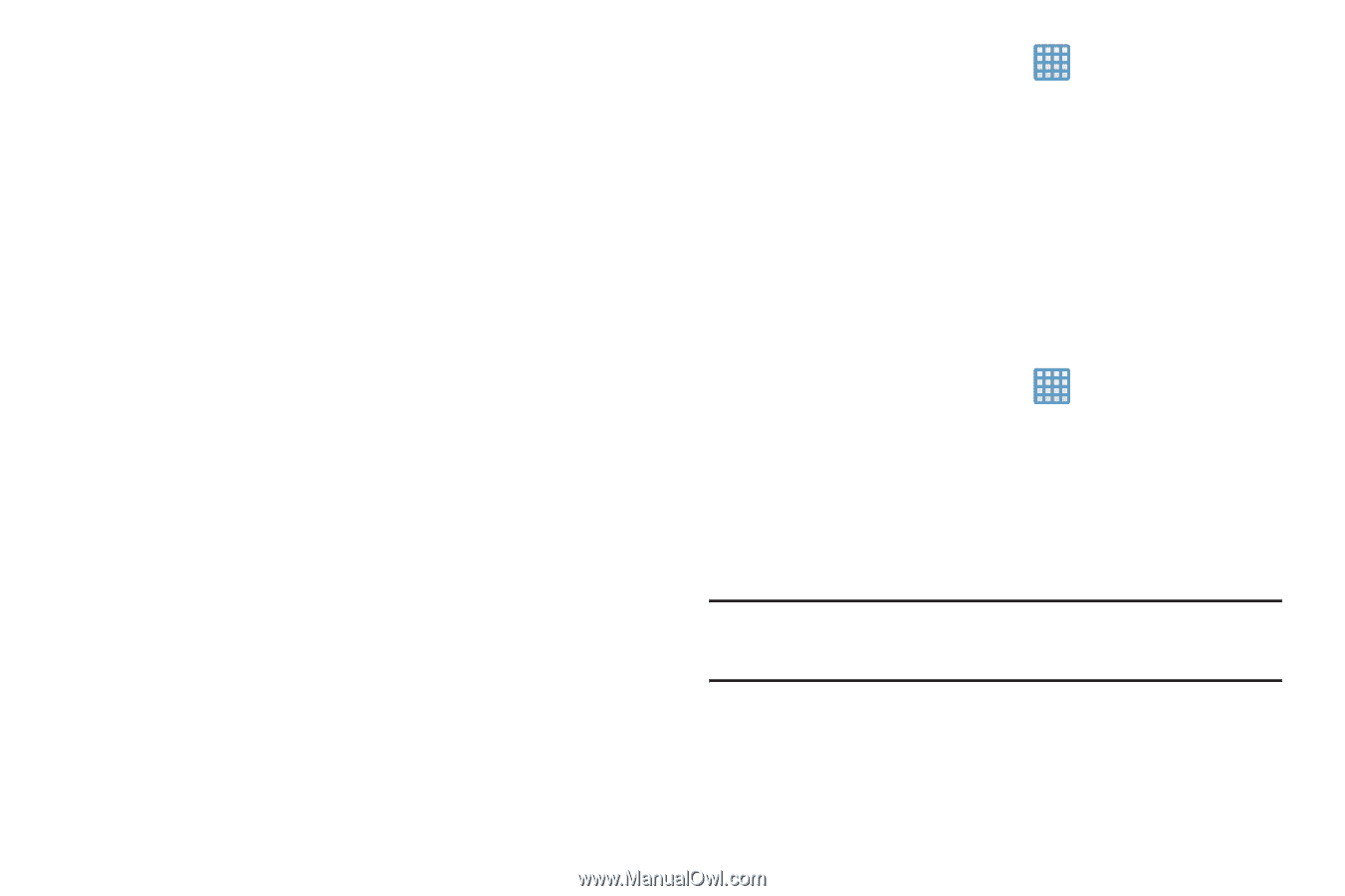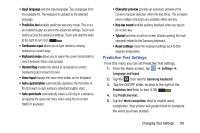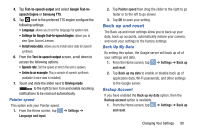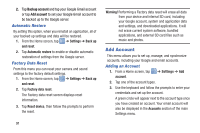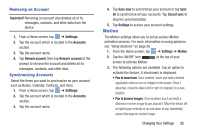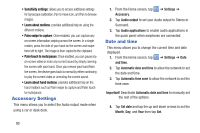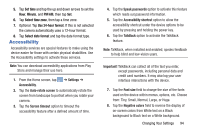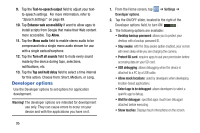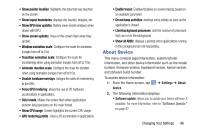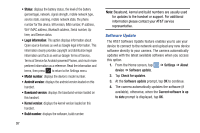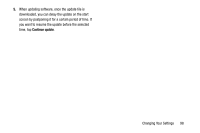Samsung EK-GC100 User Manual Ver.ljg_f4 (English(north America)) - Page 98
Accessory Settings, Date and time, Sensitivity settings, Learn about motions, Palm touch to mute/pause
 |
View all Samsung EK-GC100 manuals
Add to My Manuals
Save this manual to your list of manuals |
Page 98 highlights
• Sensitivity settings: allows you to access additional settings for Gyroscope calibration, Pan to move icon, and Pan to browse images. • Learn about motions: provides additional help on using the different motions. • Palm swipe to capture: Once enabled, you can capture any on-screen information swiping across the screen. In a single motion, press the side of your hand on the screen and swipe form left to right. The image is then copied to the clipboard. • Palm touch to mute/pause: Once enabled, you can pause any on-screen video or mute any current sound by simply covering the screen with your hand. Once you remove your hand from the screen, the device goes back to normal by either continuing to play the current video or unmuting the current sound. • Learn about hand motions: provides additional help on the hand motions such as Palm swipe to capture and Palm touch to mute/pause. Accessory Settings This menu allows you to select the Audio output mode when using a car or desk dock. 1. From the Home screen, tap Accessory. ➔ Settings ➔ 2. Tap Audio output to set your Audio output to Stereo or Surround. 3. Tap Audio applications to enable audio applications in the quick panel when earphones are connected. Date and time This menu allows you to change the current time and date displayed. 1. From the Home screen, tap ➔ Settings ➔ Date and time. 2. Tap Automatic date and time to allow the network to set the date and time. 3. Tap Automatic time zone to allow the network to set the time zone. Important! Deactivate Automatic date and time to manually set the rest of the options. 4. Tap Set date and tap the up and down arrows to set the Month, Day, and Year then tap Set. 93