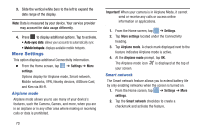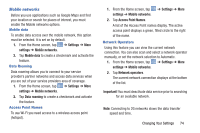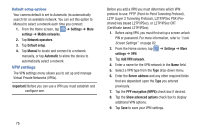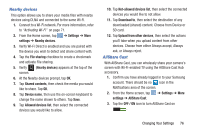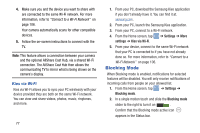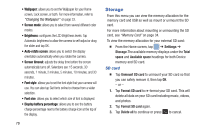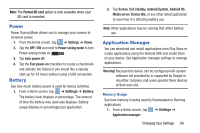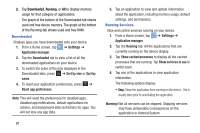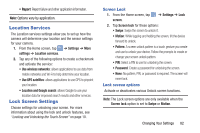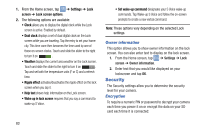Samsung EK-GC100 User Manual Ver.ljg_f4 (English(north America)) - Page 83
Sound Settings, Display Settings, Volume, Default notifications, System Sounds
 |
View all Samsung EK-GC100 manuals
Add to My Manuals
Save this manual to your list of manuals |
Page 83 highlights
3. Place a green checkmark adjacent to those features you would like to enable. Choose from: Disable notifications and Disable alarm and timer. 4. Configure a timeframe for these features to be active. Remove the checkmark from the Always field to configure the From and To time fields. Sound Settings From this menu you can control the sounds on the camera. Ⅲ From the Home screen, tap ➔ Settings ➔ Sound. The following options display: Volume The Volume option allows you to change the volume for all camera sounds in one easy location. 1. From the Home screen, tap ➔ Settings ➔ Sound ➔ Volume. 2. Touch and drag the slider to adjust the sound volume for Music, video, games and other media, Notifications, and System. 3. Tap OK. Default notifications This option allows you to set the notification that will sound for notifications and alarms. 1. From the Home screen, tap ➔ Settings ➔ Sound. 2. Tap Default notifications. 3. Tap a Default notification sound and tap OK. System Sounds There are several sounds you can set for system activity. 1. From the Home screen, tap ➔ Settings ➔ Sound. 2. Tap the Touch sounds check box to create a checkmark and activate the feature if you would like sounds played when making screen selections. 3. Tap the Screen lock sound check box to create a checkmark and activate the feature if you would like sounds played when locking and unlocking the screen. Display Settings In this menu, you can change various settings for the display. Ⅲ From the Home screen, tap ➔ Settings ➔ Display. The following options display: Changing Your Settings 78