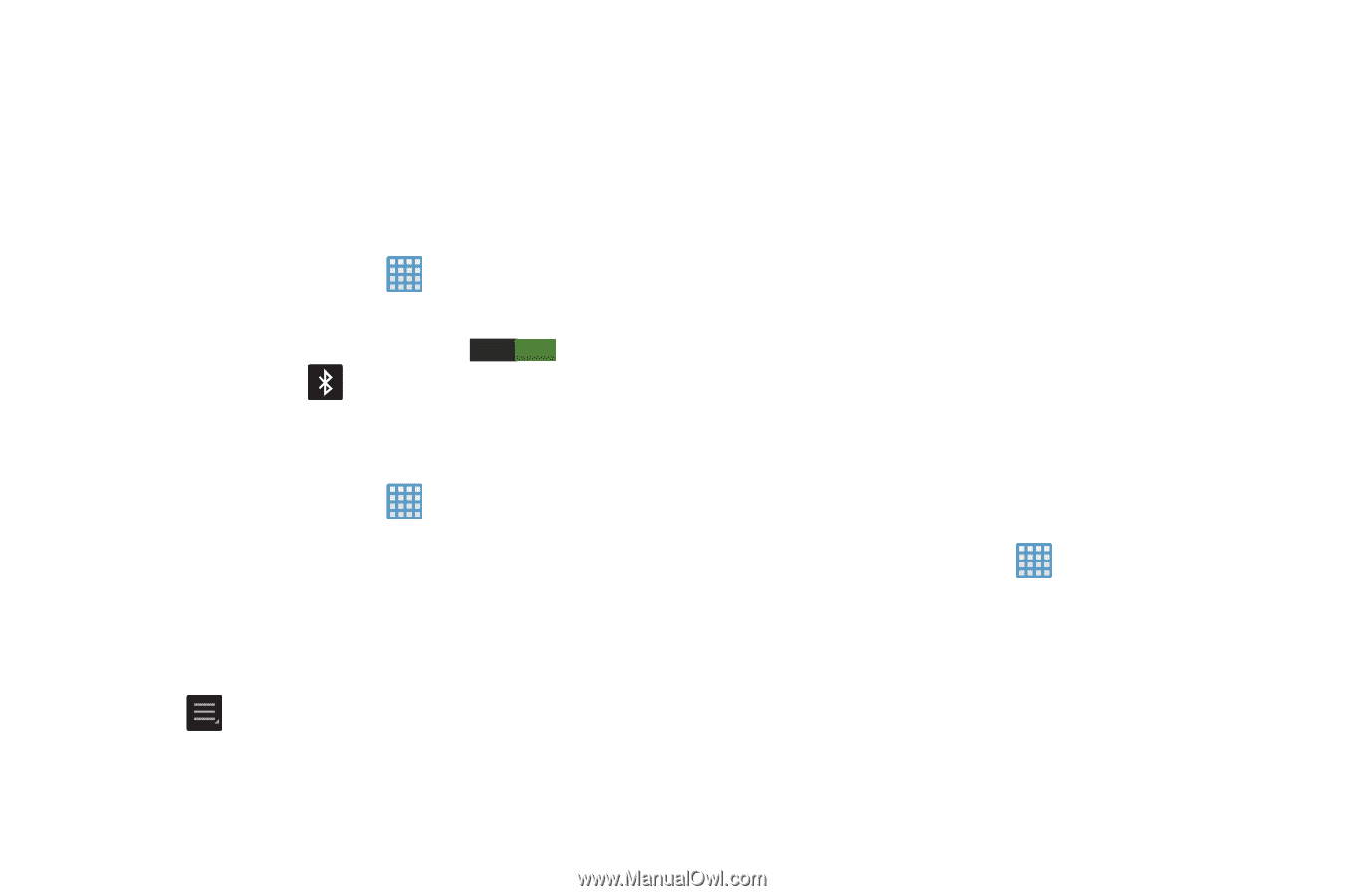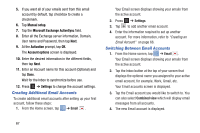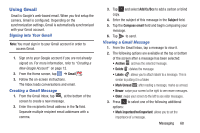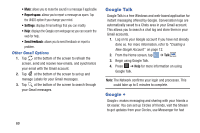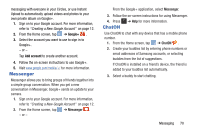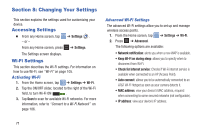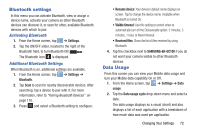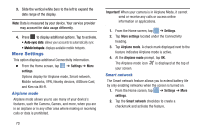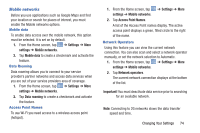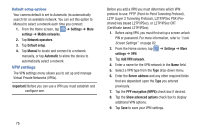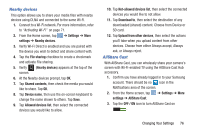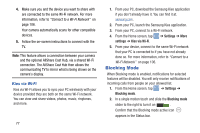Samsung EK-GC100 User Manual Ver.ljg_f4 (English(north America)) - Page 77
Bluetooth settings, Data Usage, Activating Bluetooth, Additional Bluetooth Settings
 |
View all Samsung EK-GC100 manuals
Add to My Manuals
Save this manual to your list of manuals |
Page 77 highlights
Bluetooth settings In this menu you can activate Bluetooth, view or assign a device name, activate your camera so other Bluetooth devices can discover it, or scan for other, available Bluetooth devices with which to pair. Activating Bluetooth 1. From the Home screen, tap ➔ Settings. 2. Tap the ON/OFF slider, located to the right of the Bluetooth field, to turn Bluetooth ON I. The Bluetooth icon is displayed. Additional Bluetooth Settings When Bluetooth is on, additional settings are available. 1. From the Home screen, tap ➔ Settings ➔ Bluetooth. 2. Tap Scan to scan for nearby discoverable devices. After searching, tap a device to pair with it. For more information, refer to "Pairing Bluetooth Devices" on page 110. 3. Press and select a Bluetooth setting to configure: • Rename device: Your device's default name displays on screen. Tap to change the device name. Available when Bluetooth is turned On. • Visible timeout: Use this setting to control when to automatically turn off the Discoverable option: 2 minutes, 5 minutes, 1 hour, or Never timeout. • Received files: Show the list of files received by using Bluetooth. 4. Tap the checkbox next to SAMSUNG-EK-GC100 if you do not want your camera visible to other Bluetooth devices. Data Usage From this screen you can view your Mobile data usage and turn your Mobile data capability On or Off. 1. From the Home screen, tap ➔ Settings ➔ Data usage. 2. Tap the Data usage cycle drop-down menu and select a date. The data usage displays as a visual (chart) and also displays a list of each application with a breakdown of how much data was used per application. Changing Your Settings 72