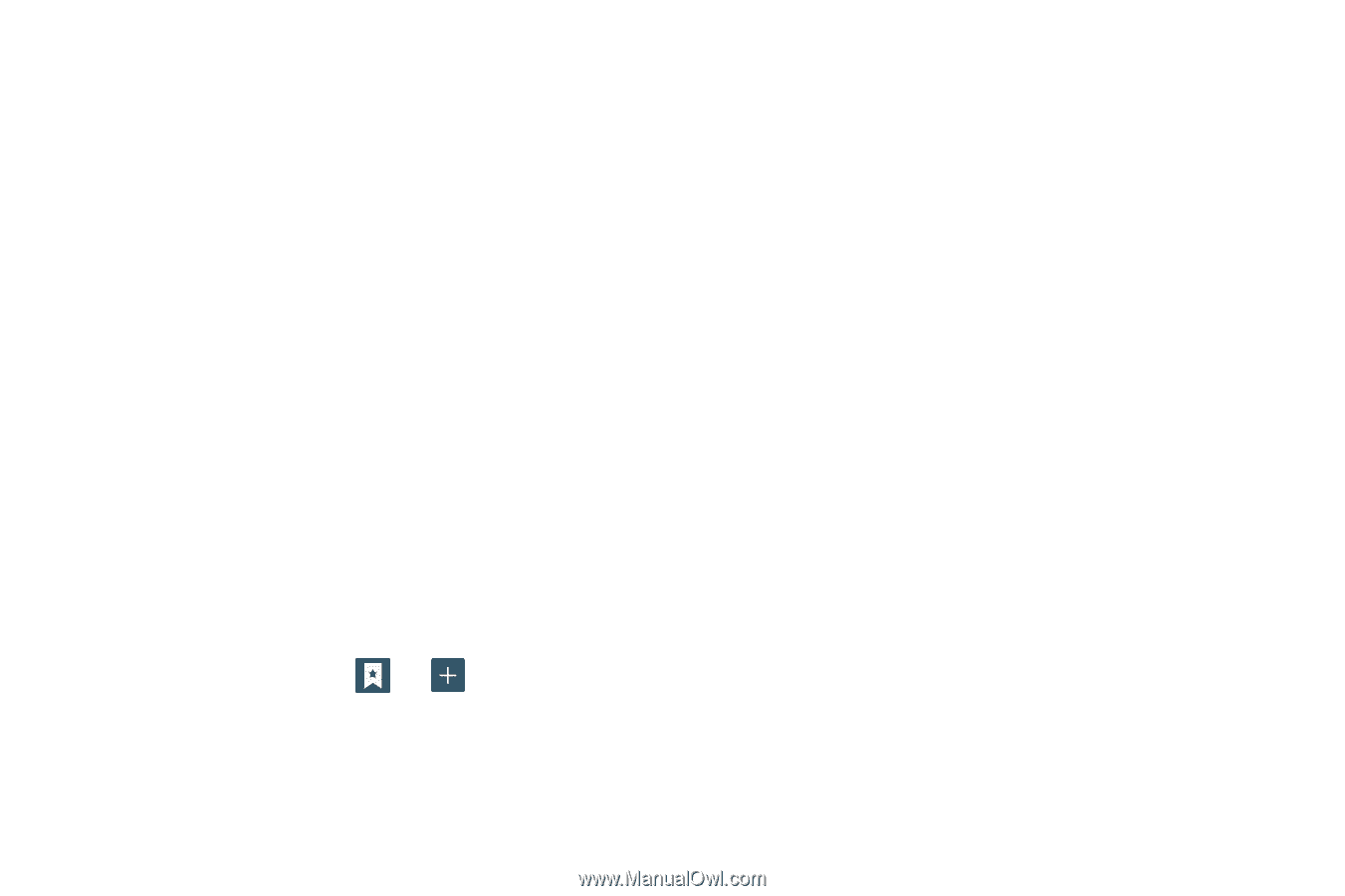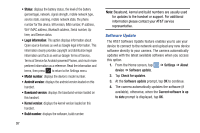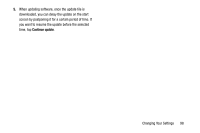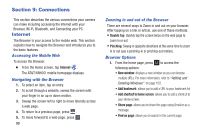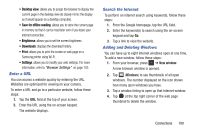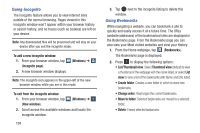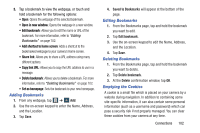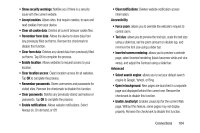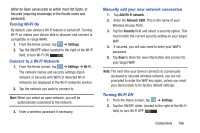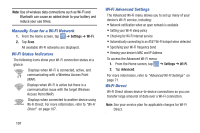Samsung EK-GC100 User Manual Ver.ljg_f4 (English(north America)) - Page 107
Adding Bookmarks, Emptying the Cookies, Saved to Bookmarks, Delete
 |
View all Samsung EK-GC100 manuals
Add to My Manuals
Save this manual to your list of manuals |
Page 107 highlights
3. Tap a bookmark to view the webpage, or touch and hold a bookmark for the following options: • Open: Opens the webpage of the selected bookmark. • Open in new window: Opens the webpage in a new window. • Edit bookmark: Allows you to edit the name or URL of the bookmark. For more information, refer to "Editing Bookmarks" on page 102. • Add shortcut to home screen: Adds a shortcut to the bookmarked webpage to your camera's Home screen. • Share link: Allows you to share a URL address using many different options. • Copy link URL: Allows you to copy the URL address to use in a message. • Delete bookmark: Allows you to delete a bookmark. For more information, refer to "Deleting Bookmarks" on page 102. • Set as homepage: Sets the bookmark to your new homepage. Adding Bookmarks 1. From any webpage, tap ➔ Add. 2. Use the on-screen keypad to enter the Name, Address, and the Location. 3. Tap Save. 4. Saved to Bookmarks will appear at the bottom of the page. Editing Bookmarks 1. From the Bookmarks page, tap and hold the bookmark you want to edit. 2. Tap Edit bookmark. 3. Use the on-screen keypad to edit the Name, Address, and the Location. 4. Tap Save. Deleting Bookmarks 1. From the Bookmarks page, tap and hold the bookmark you want to delete. 2. Tap Delete bookmark. 3. At the Delete confirmation window, tap OK. Emptying the Cookies A cookie is a small file which is placed on your camera by a website during navigation. In addition to containing some site-specific information, it can also contain some personal information (such as a username and password) which can pose a security risk if not properly managed. You can clear these cookies from your camera at any time. Connections 102