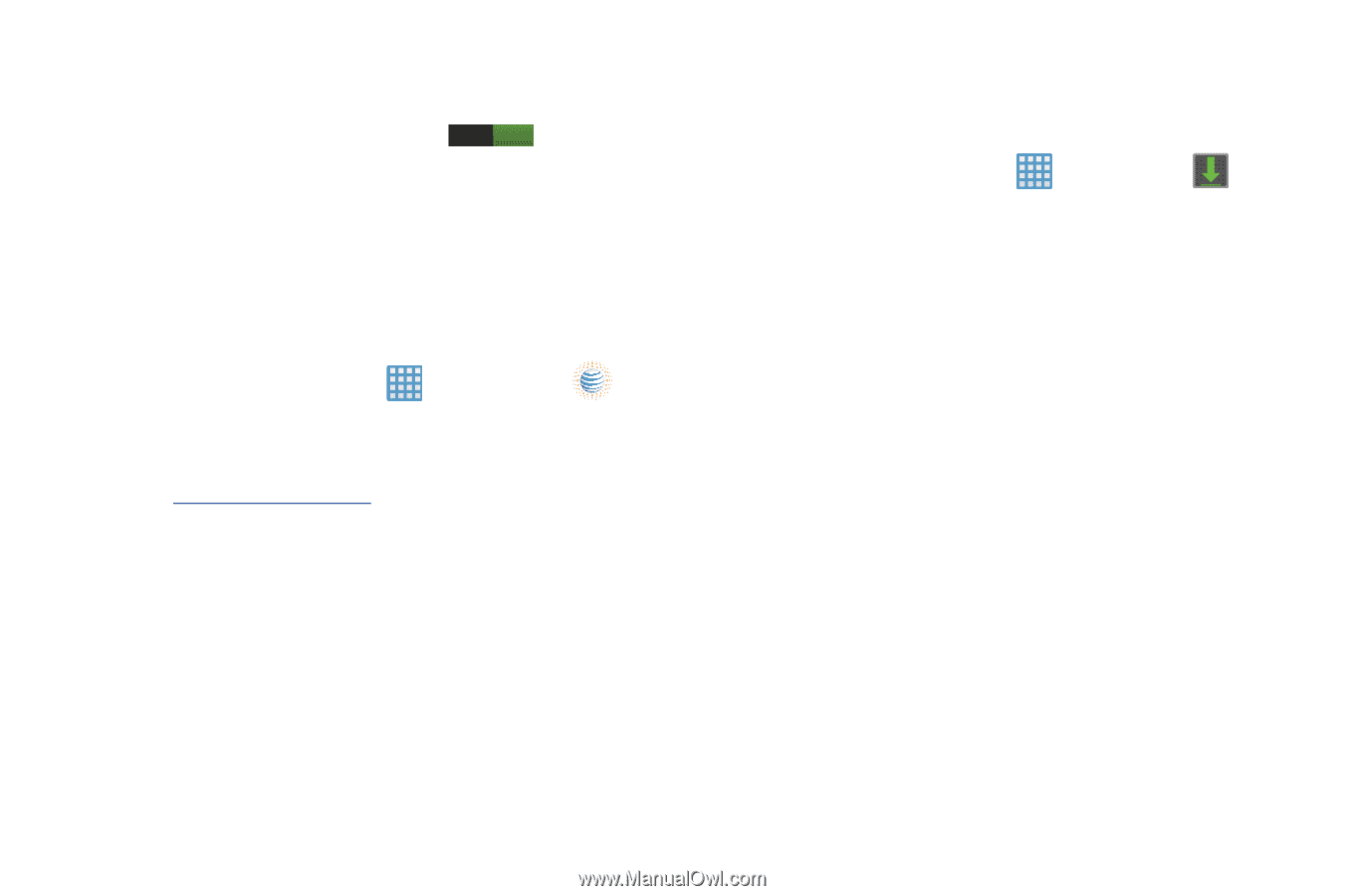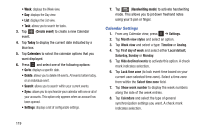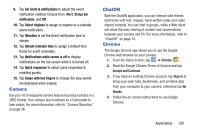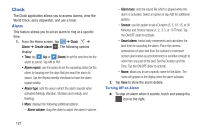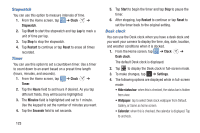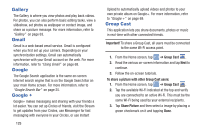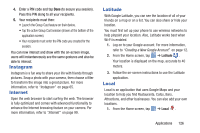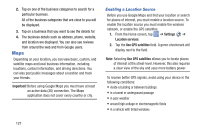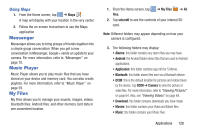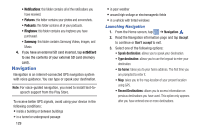Samsung EK-GC100 User Manual Ver.ljg_f4 (English(north America)) - Page 129
Connect To AT&T, Contacts, Downloads, Email, Connect to.., Internet downloads, Other downloads
 |
View all Samsung EK-GC100 manuals
Add to My Manuals
Save this manual to your list of manuals |
Page 129 highlights
• AccuWeather: when this is activated, the location, temperature, and weather condition is displayed. Touch and slide the slider to the right to turn it on I. • Dock: allows you to set your Dock settings such as Dock sound, Audio output mode, Desk home screen display, and HDMI Audio output. Connect To AT&T Use the Connect To app to set up an AT&T data plan on the nation's largest 4G network. 1. From the Home screen, tap ➔ Connect to.. . 2. Write down the IMEI Number and ICCID Number that is displayed for your camera. 3. Visit www.att.com/dataplans on the internet and follow the on-screen instructions to purchase a data plan. Contacts You can manage your daily contacts by storing their name and number in your Address Book. For more information, refer to "Contacts and Your Address Book" on page 49. Downloads The Downloads application allows you to manage all of your downloads from the Play Store and the Browser. 1. From the Home screen, tap ➔ Downloads . All of your downloads are listed. 2. Tap the Internet downloads tab to see all of the downloads you have made from the Browser. 3. Tap the Other downloads tab to see all other downloads. 4. Tap Sort by size to see your downloads sorted in size order. 5. Tap Sort by date to see your downloads sorted in time order. Email Email enables you to review and create email using various email services. You can also receive message alerts when you receive an important email. For more information, refer to "Using Email" on page 66. Applications 124