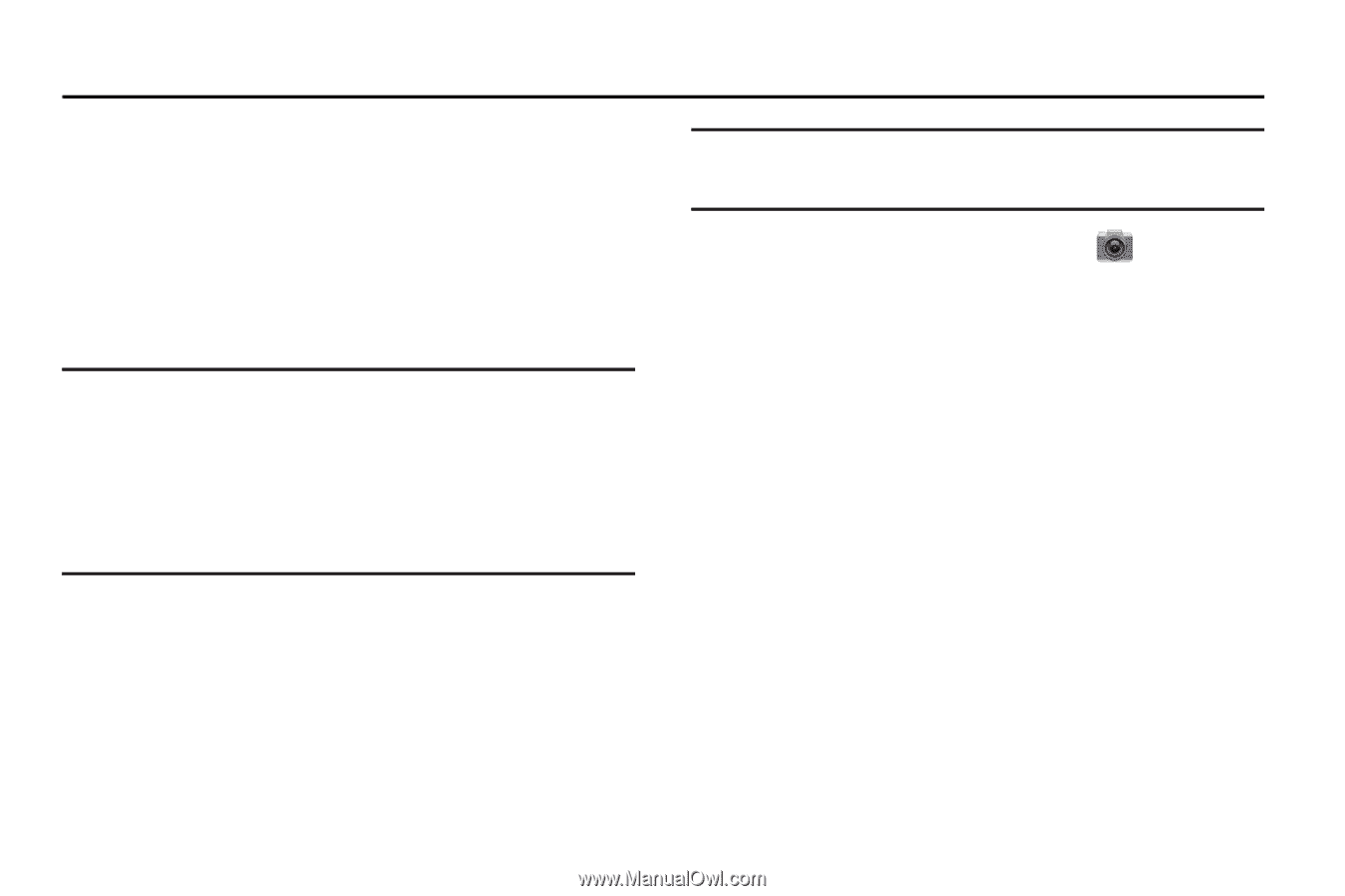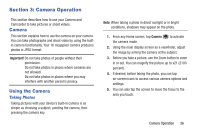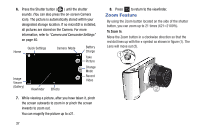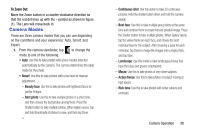Samsung EK-GC100 User Manual Ver.ljg_f4 (English(north America)) - Page 41
Camera Operation, Camera, Using the Camera
 |
View all Samsung EK-GC100 manuals
Add to My Manuals
Save this manual to your list of manuals |
Page 41 highlights
Section 3: Camera Operation This section describes how to use your Camera and Camcorder to take pictures or shoot videos. Camera This section explains how to use the camera on your camera. You can take photographs and shoot video by using the builtin camera functionality. Your 16 megapixel camera produces photos in JPEG format. Important! Do not take photos of people without their permission. Do not take photos in places where cameras are not allowed. Do not take photos in places where you may interfere with another person's privacy. Using the Camera Taking Photos Taking pictures with your device's built-in camera is as simple as choosing a subject, pointing the camera, then pressing the camera key. Note: When taking a photo in direct sunlight or in bright conditions, shadows may appear on the photo. 1. From any Home screen, tap Camera to activate the camera mode. 2. Using the main display screen as a viewfinder, adjust the image by aiming the camera at the subject. 3. Before you take a picture, use the Zoom button to zoom in or out. You can magnify the picture up to x21 (2100 percent). 4. If desired, before taking the photo, you can tap on-screen icons to access various camera options and settings. 5. You can also tap the screen to move the focus to the area you touch. Camera Operation 36