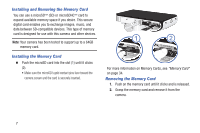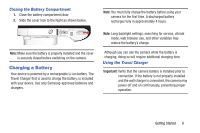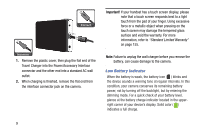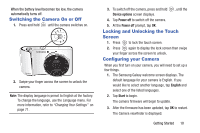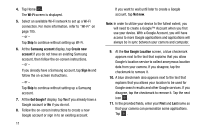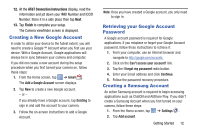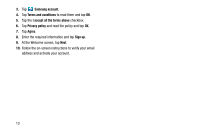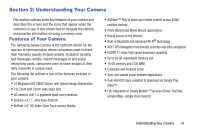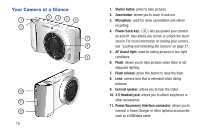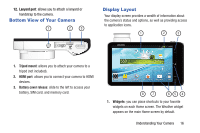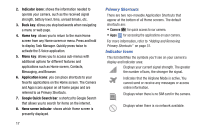Samsung EK-GC100 User Manual Ver.ljg_f4 (English(north America)) - Page 17
Creating a New Google Account, Retrieving your Google Account Password, Creating a Samsung Account
 |
View all Samsung EK-GC100 manuals
Add to My Manuals
Save this manual to your list of manuals |
Page 17 highlights
12. At the AT&T Connection Instructions display, read the information and jot down your IMEI Number and ICCID Number. Store it in a safe place then tap Next. 13. Tap Finish to complete your setup. The Camera viewfinder screen is displayed. Creating a New Google Account In order to utilize your device to the fullest extent, you will need to create a Google™ Account when you first use your device. With a Google Account, Google applications will always be in sync between your camera and computer. If you did not create a new account during the setup procedure when you first turned your camera on, follow these steps: 1. From the Home screen, tap ➔ Gmail . The Add a Google Account screen displays. 2. Tap New to create a new Google account. - or - If you already have a Google account, tap Existing to sign in and add the account to your camera. 3. Follow the on-screen instructions to add a Google Account. Note: Once you have created a Google account, you only need to sign in. Retrieving your Google Account Password A Google account password is required for Google applications. If you misplace or forget your Google Account password, follow these instructions to retrieve it: 1. From your computer, use an Internet browser and navigate to http://google.com/accounts. 2. Click on the Can't access your account? link. 3. Tap the I forgot my password radio button. 4. Enter your Email address and click Continue. 5. Follow the password recovery procedure. Creating a Samsung Account An active Samsung account is required to begin accessing applications such as ChatON and AllShare Play. If you didn't create a Samsung Account when you first turned on your camera, follow these steps: 1. From the Home screen, tap ➔ Settings . 2. Tap Add account. Getting Started 12