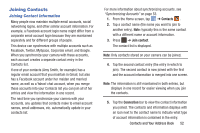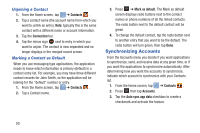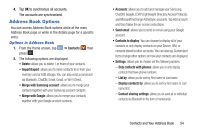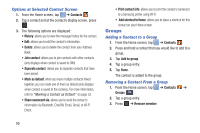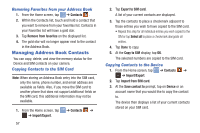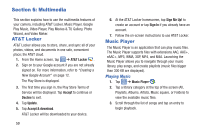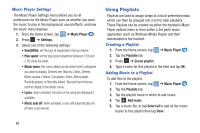Samsung EK-GC100 User Manual Ver.ljg_f4 (English(north America)) - Page 62
Managing Address Book Contacts, Removing Favorites from your Address Book
 |
View all Samsung EK-GC100 manuals
Add to My Manuals
Save this manual to your list of manuals |
Page 62 highlights
Removing Favorites from your Address Book 1. From the Home screen, tap ➔ Contacts . 2. Within the Contacts list, touch and hold a contact that you want to remove from your favorites list. Contacts in your Favorites list will have a gold star. 3. Tap Remove from favorites on the displayed list. 4. The gold star will no longer appear next to the contact in the Address Book. Managing Address Book Contacts You can copy, delete, and view the memory status for the Device and SIM contacts on your camera. Copying Contacts to the SIM Card Note: When storing an Address Book entry into the SIM card, only the name, phone number, and email address are available as fields. Also, if you move the SIM card to another phone that does not support additional fields on the SIM card, this additional information may not be available. 1. From the Home screen, tap ➔ Contacts ➔ ➔ Import/Export. 57 2. Tap Export to SIM card. A list of your current contacts are displayed. 3. Tap the contacts to place a checkmark adjacent to those entries you wish to have copied to the SIM card. • Repeat this step for all individual entries you wish copied to the SIM or tap Select all to place a checkmark alongside all entries. 4. Tap Done to copy. 5. At the Copy to SIM display, tap OK. The selected numbers are copied to the SIM card. Copying Contacts to the Device 1. From the Home screen, tap ➔ Contacts ➔ ➔ Import/Export. 2. Tap Import from SIM card. 3. At the Save contact to prompt, tap on Device or an account name that you would like to copy the contact to. The device then displays a list of your current contacts stored on your SIM card.