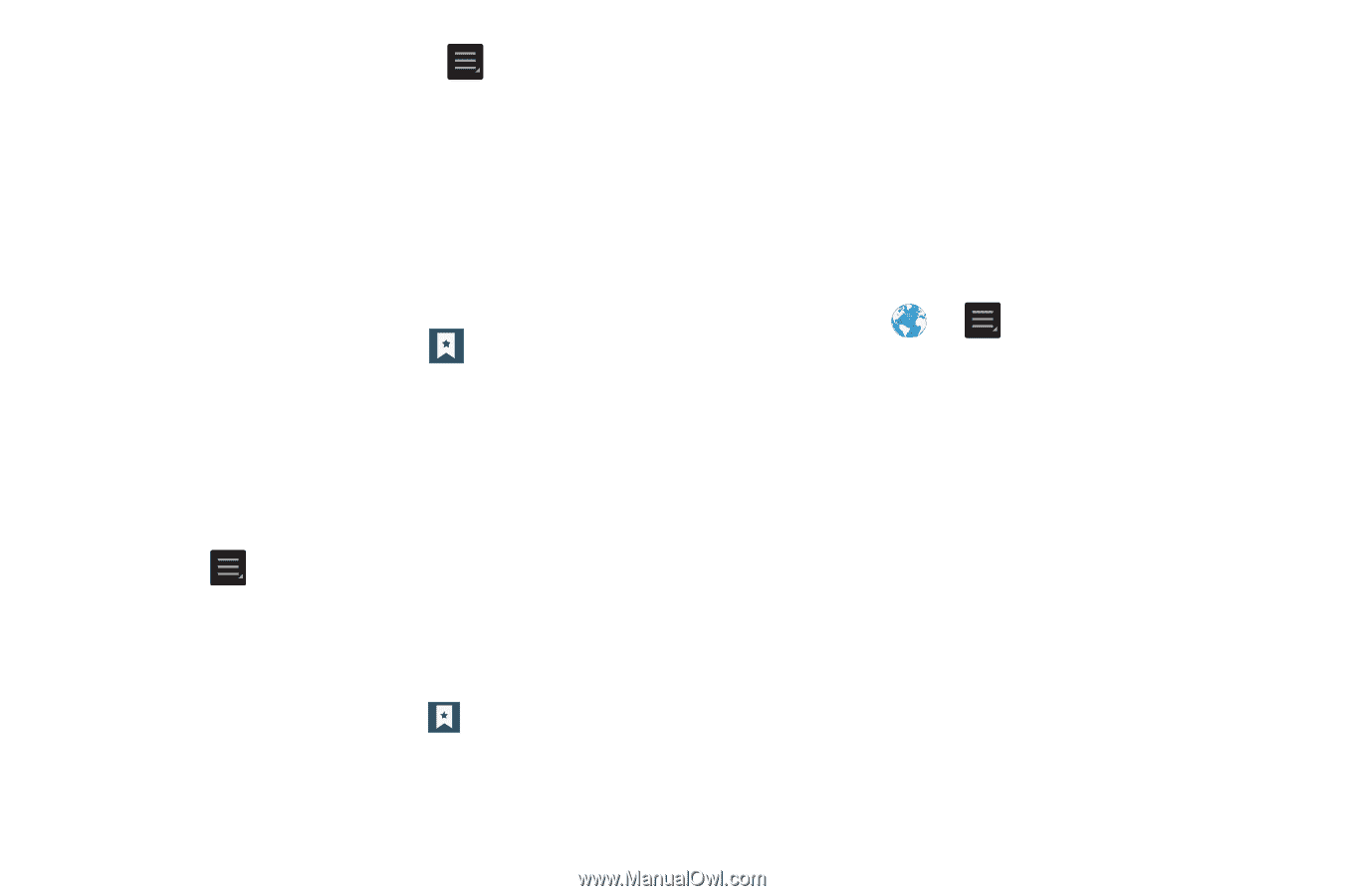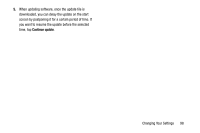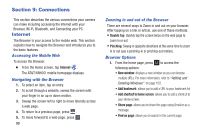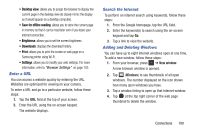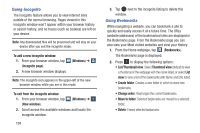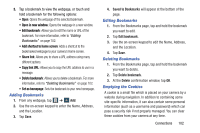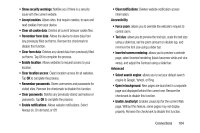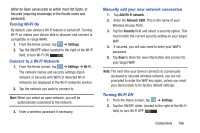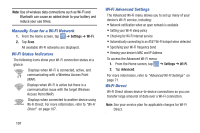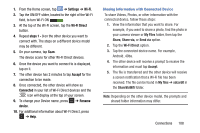Samsung EK-GC100 User Manual Ver.ljg_f4 (English(north America)) - Page 108
Using your History, Saved s, Browser Settings, History, Today, Last 7 days, visited, Clear history
 |
View all Samsung EK-GC100 manuals
Add to My Manuals
Save this manual to your list of manuals |
Page 108 highlights
1. From the Home webpage, press ➔ Settings ➔ Privacy and security ➔ Clear all cookie data. 2. At the Clear prompt, tap OK to delete the cookies or tap Cancel to exit. Using your History The History list provides you with a list of the most recently visited websites. These entries can be used to return to previously unmarked web pages. 1. From the Home webpage, tap ➔ History tab. A list of your most recently visited websites is displayed with Name and URL address. 2. Tap on a category such as Today, Last 7 days, or Most visited. 3. Tap any entry to display the webpage. 4. Press ➔ Clear history to delete the History list. Saved Pages The Saved pages list provides you with a list of the websites that you have saved. 1. From the Home webpage, tap ➔ Saved pages tab. 103 A list of your saved webpages is displayed with Name and URL address. The webpages that have been visited the most will appear at the top. 2. Tap any entry to display the webpage. Browser Settings To make adjustments in your browser settings, follow these steps: 1. Tap Internet ➔ ➔ Settings. 2. The following options are available: General • Set home page: Sets the current home page for the Web browser. • Form auto-fill: allows you to fill in web forms with a single tap. • Auto-fill text: allows you to enter text to be used in the Form auto-fill feature. Privacy and security • Clear cache: Deletes all currently cached data. Tap OK to complete the process. • Clear history: Clears the browser navigation history. Tap OK to complete the process.