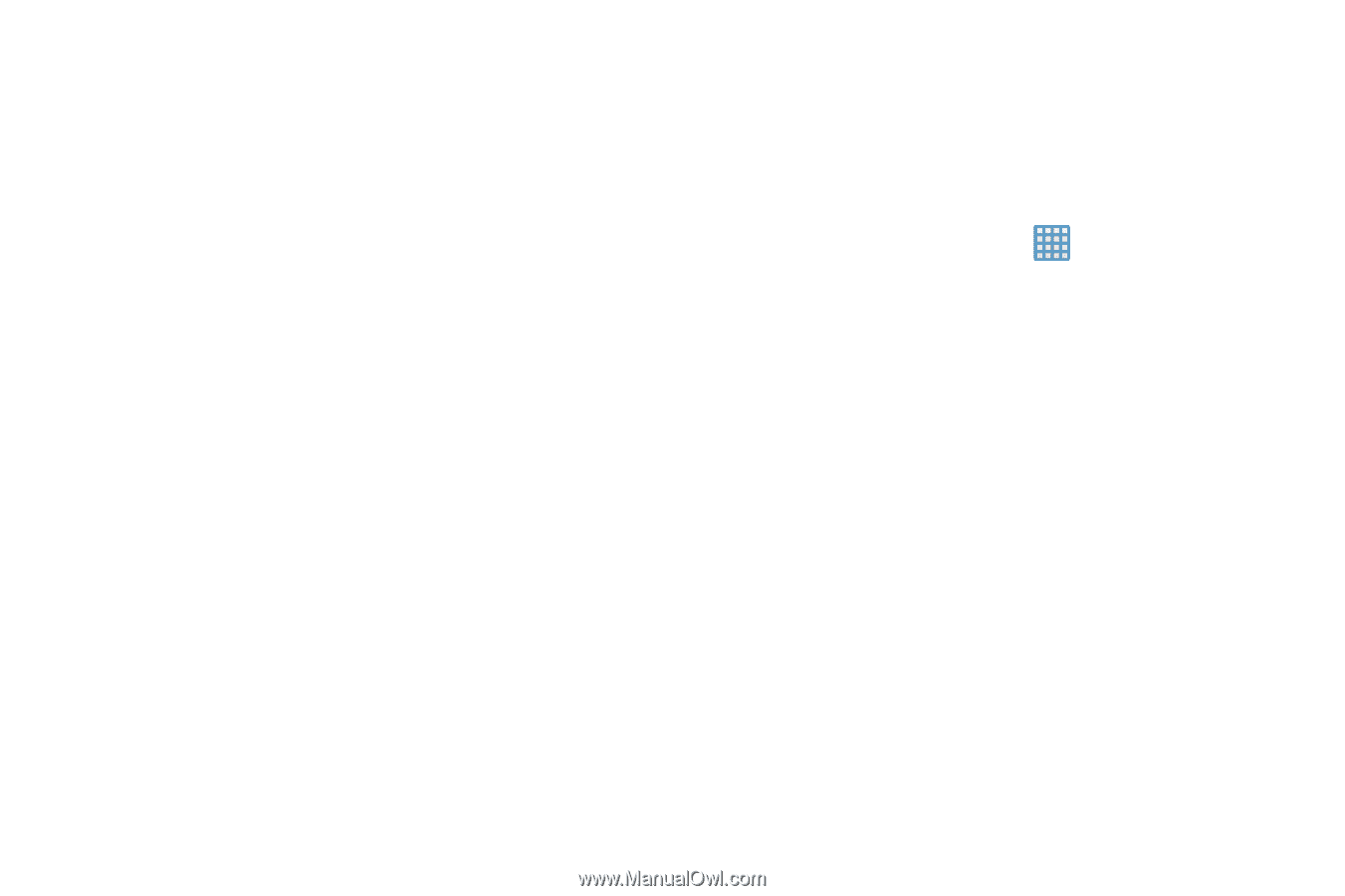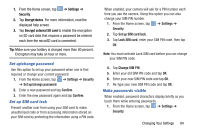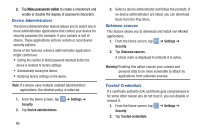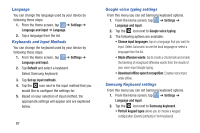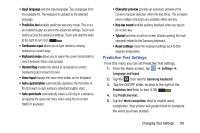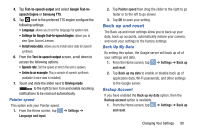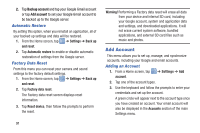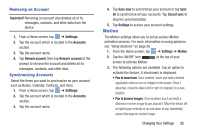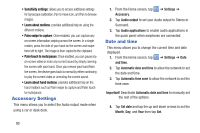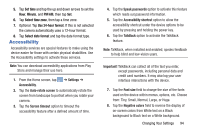Samsung EK-GC100 User Manual Ver.ljg_f4 (English(north America)) - Page 94
Speech Settings, Next word prediction
 |
View all Samsung EK-GC100 manuals
Add to My Manuals
Save this manual to your list of manuals |
Page 94 highlights
6. Tap the Word completion point field to set how many letters should be entered before a prediction is made. 7. Tap the Spell correction field. This option corrects typographical errors by selecting from a list of possible words that reflect the characters of the keys you tapped as well as the characters of nearby keys. 8. Tap the Next word prediction field to enable word prediction for the next word. 9. Tap the Auto-append field to automatically add predictions to the word you are typing. 10. Tap the Auto-substitution field to automatically replace words that you are typing. This option will help for accidental misspellings. 11. Tap the Regional correction field. This option sets the device to automatically correct mistyped words according to normal spelling for your region. 12. Tap the Recapture field. This option sets the device to re-display the word suggestion list when you select the wrong word from the list. 13. To add commonly used words to your personal dictionary, tap My word list. 89 14. To add words to substitute (for example youve becomes you've) tap Auto substitution list. Speech Settings This menu allows you to set the speech settings for Voice input. 1. From the Home screen, tap ➔ Settings ➔ Language and input. 2. Tap Voice recognizer and select Google or Samsung powered by Vlingo. 3. Tap Voice search to configure the following: • Language: Choose a language for your voice input. • Speech output: Sets whether you will use speech output always or only when using hands-free. • Block offensive words: Enable or disable blocking of recognized offensive words from the results of your voice-input Google searches. • Hotword detection: Enable to being able to launch voice search by saying the word "Google". • Download offline speech recognition: Enables voice input while offline.