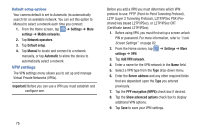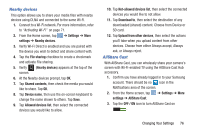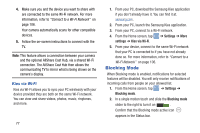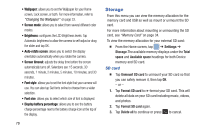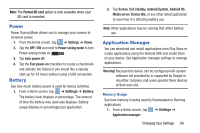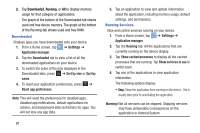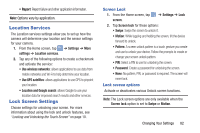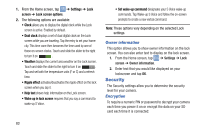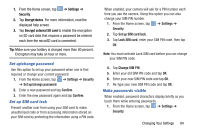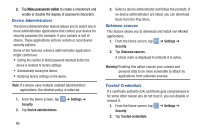Samsung EK-GC100 User Manual Ver.ljg_f4 (English(north America)) - Page 85
Power, Battery, Application Manager, Format SD card - android 4 3
 |
View all Samsung EK-GC100 manuals
Add to My Manuals
Save this manual to your list of manuals |
Page 85 highlights
Note: The Format SD card option is only available when your SD card is mounted. Power Power Saving Mode allows you to manage your camera to conserve power. 1. From the Home screen, tap ➔ Settings ➔ Power. 2. Tap the OFF / ON icon next to Power saving mode to turn Power saving mode on I. 3. Tap Auto power off. 4. Tap the Fast power-on checkbox to create a checkmark and activate the feature if you would like a speedy start-up for 24 hours without using a USB connection. Battery See how much battery power is used for device activities. 1. From a Home screen, tap ➔ Settings ➔ Battery. The battery level displays in percentage. The amount of time the battery was used also displays. Battery usage displays in percentages per application. 2. Tap Screen, Cell standby, Android System, Android OS, Media server, Device idle, or any other listed application to view how it is affecting battery use. Note: Other applications may be running that affect battery use. Application Manager You can download and install applications from Play Store or create applications using the Android SDK and install them on your device. Use Application manager settings to manage applications. Warning! Because this device can be configured with system software not provided by or supported by Google or any other company, end-users operate these devices at their own risk. Memory Usage See how memory is being used by Downloaded or Running applications. 1. From a Home screen, tap ➔ Settings ➔ Application manager. Changing Your Settings 80