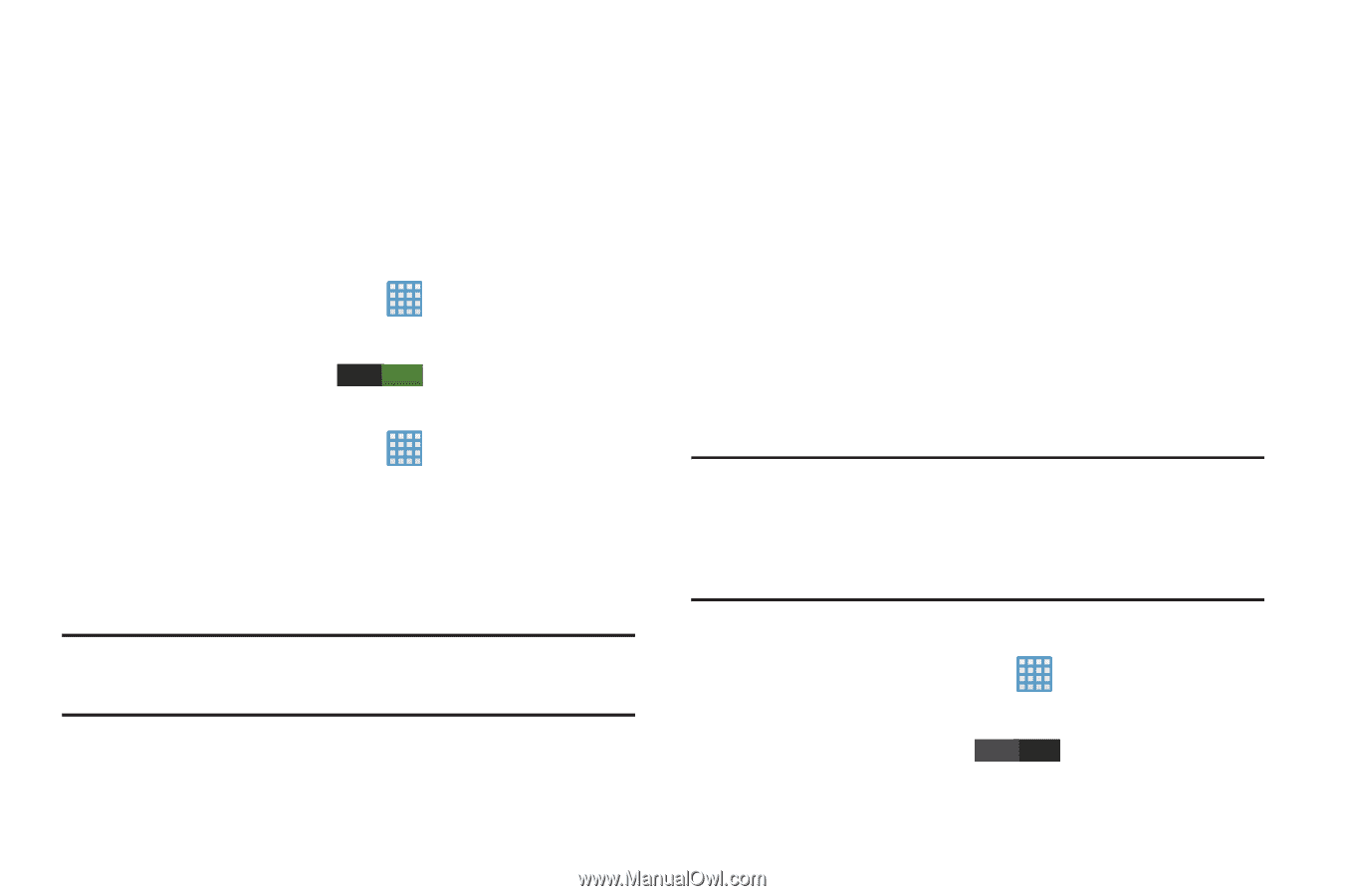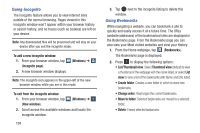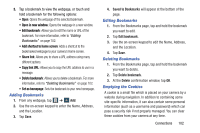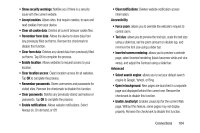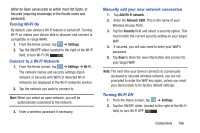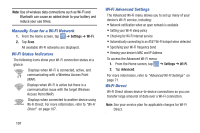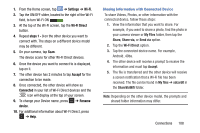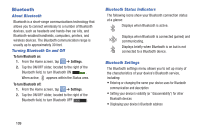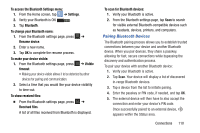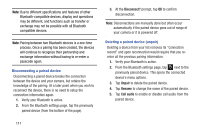Samsung EK-GC100 User Manual Ver.ljg_f4 (English(north America)) - Page 111
Turning Wi-Fi On, Connect to a Wi-Fi Network, Manually add your new network connection, Settings
 |
View all Samsung EK-GC100 manuals
Add to My Manuals
Save this manual to your list of manuals |
Page 111 highlights
either be Open (unsecured) as within most Hot Spots, or Secured (requiring knowledge of the Router name and password). Turning Wi-Fi On By default, your device's Wi-Fi feature is turned off. Turning Wi-Fi on makes your device able to discover and connect to compatible in-range WAPs. 1. From the Home screen, tap ➔ Settings. 2. Tap the ON/OFF slider, located to the right of the Wi-Fi field, to turn Wi-Fi ON I. Connect to a Wi-Fi Network 1. From the Home screen, tap ➔ Settings ➔ Wi-Fi. The network names and security settings (Open network or Secured with WEP) of detected Wi-Fi networks are displayed in the Wi-Fi networks section. 2. Tap the network you want to connect to. Note: When you select an open network, you will be automatically connected to the network. 3. Enter a wireless password if necessary. Manually add your new network connection 1. Tap Add Wi-Fi network. 2. Enter the Network SSID. This is the name of your Wireless Access Point. 3. Tap the Security field and select a security option. This must match the current security setting on your target WAP. 4. If secured, you will also need to enter your WAP's password. 5. Tap Save to store the new information and connect to your target WAP. Note: The next time your device connects to a previously accessed or secured wireless network, you are not prompted to enter the WAP key again, unless you reset your device back to its factory default settings. Turning Wi-Fi Off 1. From the Home screen, tap ➔ Settings. 2. Tap the ON/OFF slider, located to the right of the Wi-Fi field, to turn Wi-Fi OFF OFF . Connections 106