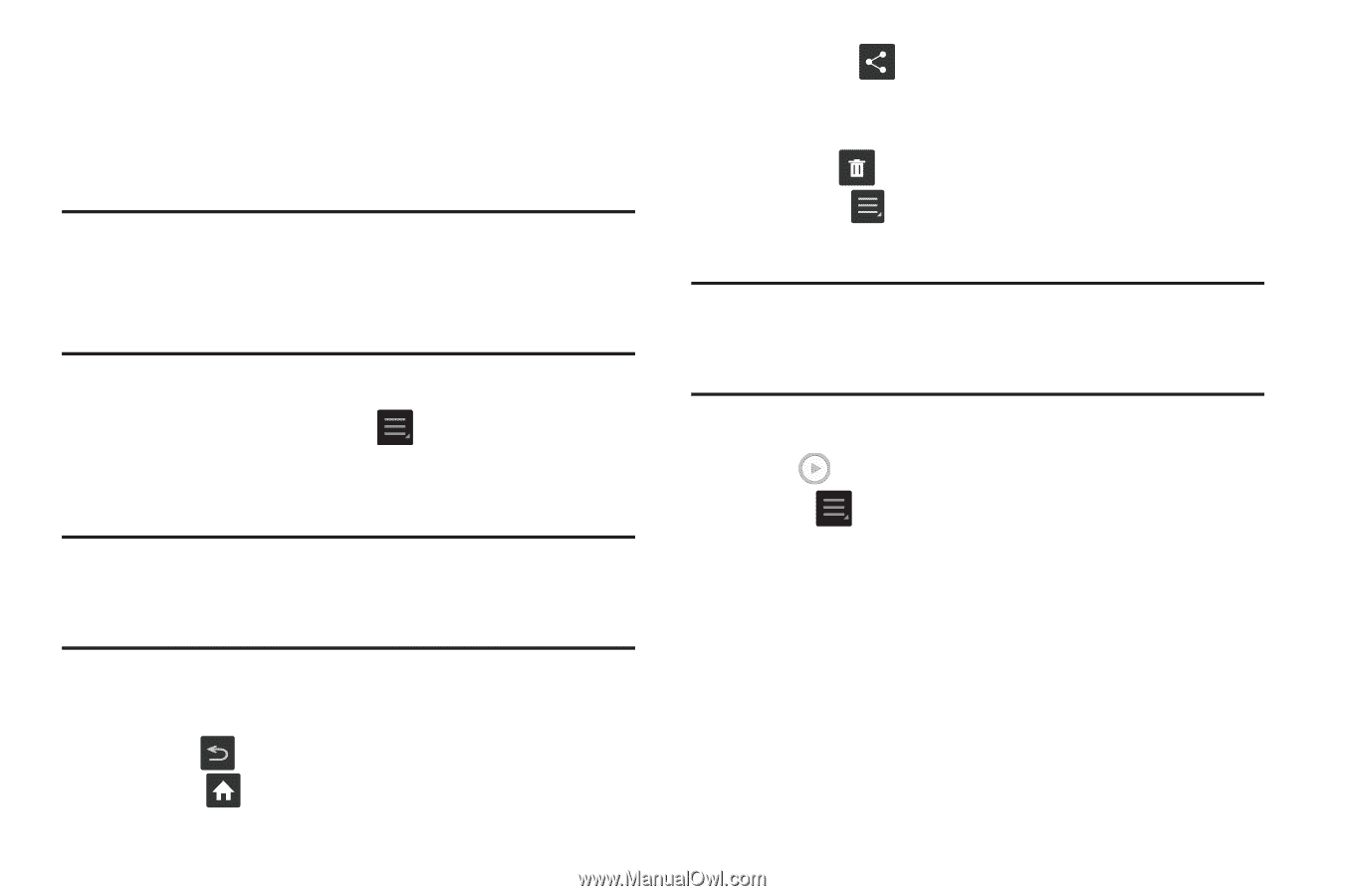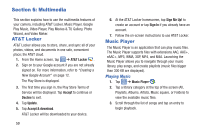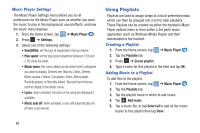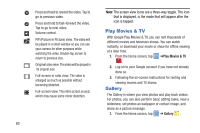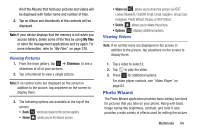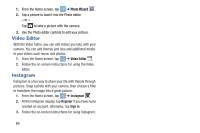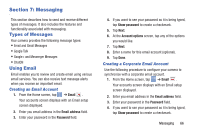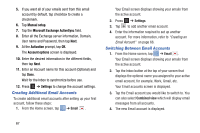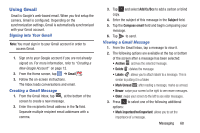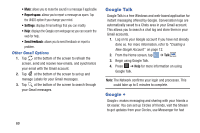Samsung EK-GC100 User Manual Ver.ljg_f4 (English(north America)) - Page 69
Photo Wizard, Viewing Pictures, Viewing Videos
 |
View all Samsung EK-GC100 manuals
Add to My Manuals
Save this manual to your list of manuals |
Page 69 highlights
All of the Albums that hold your pictures and videos will be displayed with folder name and number of files. 2. Tap an Album and thumbnails of the contents will be displayed. Note: If your device displays that the memory is full when you access Gallery, delete some of the files by using My files or other file management applications and try again. For more information, refer to "My Files" on page 128. Viewing Pictures 1. From the main gallery, tap ➔ Slideshow to see a slideshow of all of your pictures. 2. Tap a thumbnail to view a single picture. Note: If no control icons are displayed on the screen in addition to the picture, tap anywhere on the screen to display them. 3. The following options are available at the top of the screen: • Back : sends you back to the picture gallery. • Home : sends you to the Home screen. • Share via : allows you to share the picture via AT&T Locker, Bluetooth, ChatON, Email, Gmail, Google+, Group Cast, Instagram, Photo Wizard, Picasa, or Wi-Fi Direct. • Delete : allows you to delete the picture. • Options : displays additional options. Viewing Videos Note: If no control icons are displayed on the screen in addition to the picture, tap anywhere on the screen to display them. 1. Tap a video to select it. 2. Tap to play the video. 3. Press for additional options. For video player controls, see "Video Player" on page 62. Photo Wizard The Photo Wizard application provides basic editing functions for pictures that you take on your phone. Along with basic image tuning like brightness, contrast, and color it also provides a wide variety of effects used for editing the picture. Multimedia 64