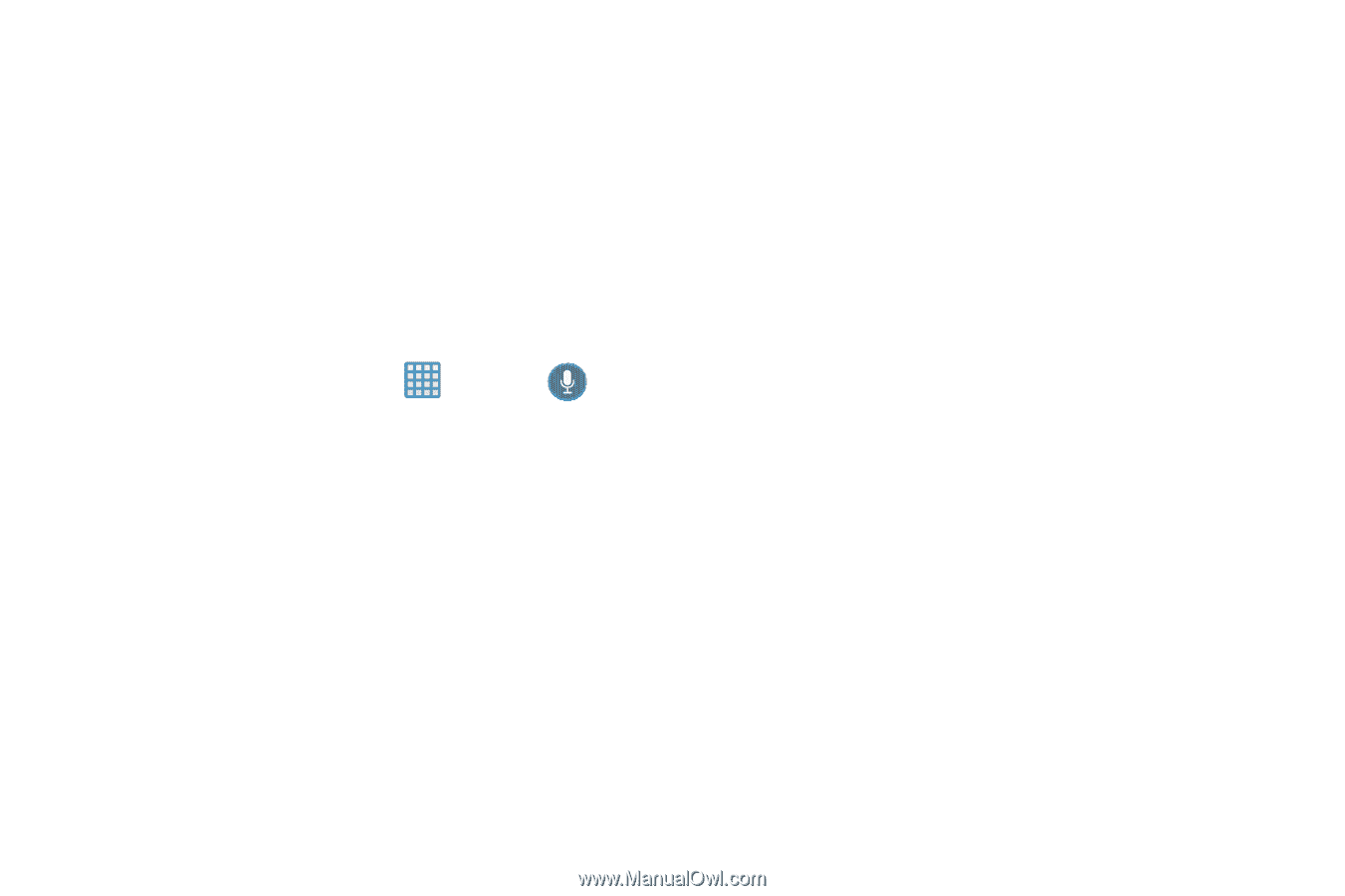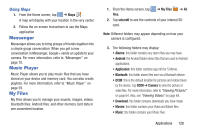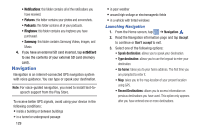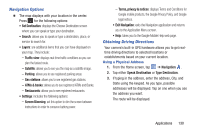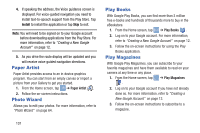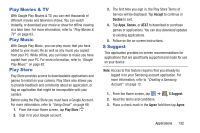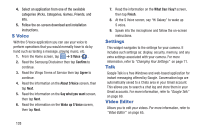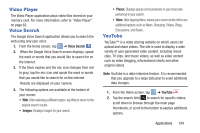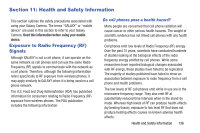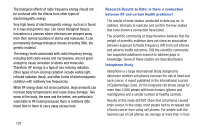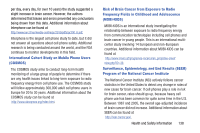Samsung EK-GC100 User Manual Ver.ljg_f4 (English(north America)) - Page 138
S Voice, Settings, Talk, Video Editor, Confirm, Agree, About S Voice, Say what you want
 |
View all Samsung EK-GC100 manuals
Add to My Manuals
Save this manual to your list of manuals |
Page 138 highlights
4. Select an application from one of the available categories (Picks, Categories, Games, Friends, and Info. 5. Follow the on-screen download and installation instructions. S Voice With the S Voice application you can use your voice to perform operations that you would normally have to do by hand such as texting a message, playing music, etc. 1. From the Home screen, tap ➔ S Voice . 2. Read the Samsung Disclaimer then tap Confirm to continue. 3. Read the Vlingo Terms of Service then tap Agree to continue. 4. Read the information on the About S Voice screen, then tap Next. 5. Read the information on the Say what you want screen, then tap Next. 6. Read the information on the Wake up S Voice screen, then tap Next. 133 7. Read the information on the What Can I Say? screen, then tap Finish. 8. At the S Voice screen, say "Hi Galaxy" to wake up S voice. 9. Speak into the microphone and follow the on-screen instructions. Settings This widget navigates to the settings for your camera. It includes such settings as: display, security, memory, and any extra settings associated with your camera. For more information, refer to "Changing Your Settings" on page 71. Talk Google Talk is a free Windows and web-based application for instant messaging offered by Google. Conversation logs are automatically saved to a Chats area in your Gmail account. This allows you to search a chat log and store them in your Gmail accounts. For more information, refer to "Google Talk" on page 69. Video Editor Allows you to edit your videos. For more information, refer to "Video Editor" on page 65.