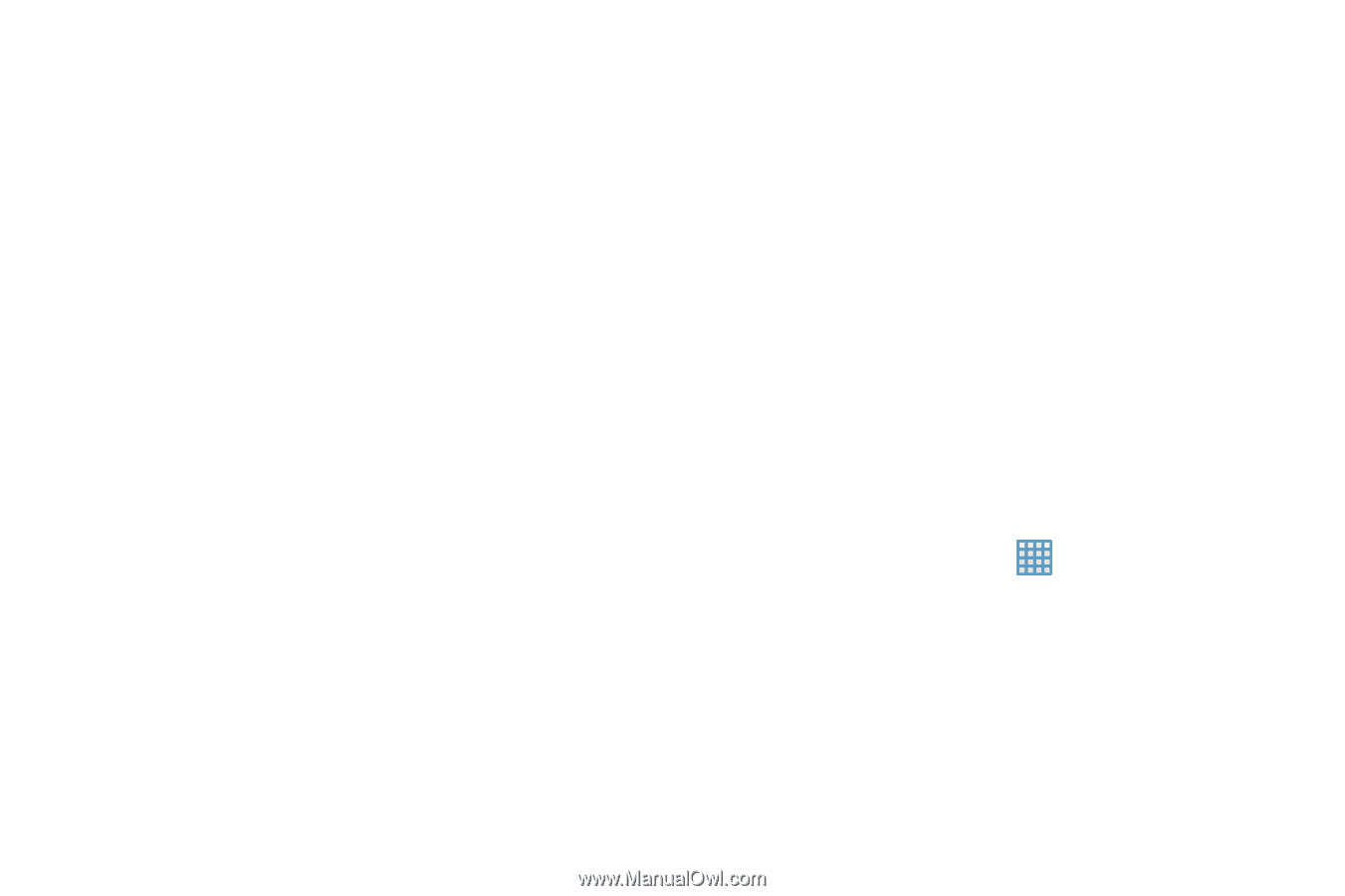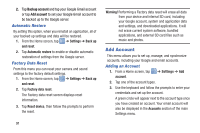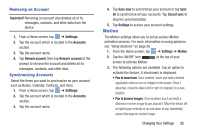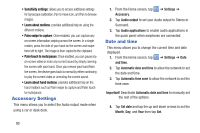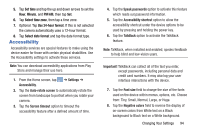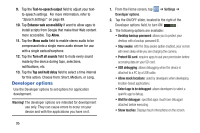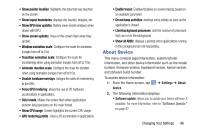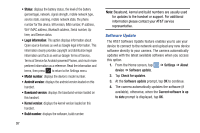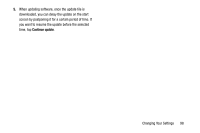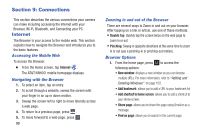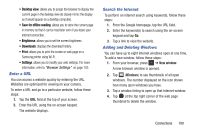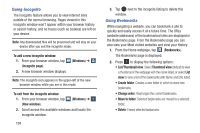Samsung EK-GC100 User Manual Ver.ljg_f4 (English(north America)) - Page 101
About Device, Show CPU usage - firmware
 |
View all Samsung EK-GC100 manuals
Add to My Manuals
Save this manual to your list of manuals |
Page 101 highlights
• Show pointer location: Highlights the data that was touched on the screen. • Show layout boundaries: displays clip bounds, margins, etc. • Show GPU view updates: flashes views inside windows when drawn with GPU. • Show screen updates: Areas of the screen flash when they update. • Window animation scale: Configure the scale for animation (ranges from off to 10x). • Transition animation scale: Configure the scale for transitioning when using animation (ranges from off to 10x). • Animator duration scale: Configure the scale for duration when using animation (ranges from off to 10x). • Disable hardware overlays: Assigns the work of redendering to the GPU. • Force GPU rendering: allows the use of 2D hardware accelerations in applications. • Strict mode: Makes the screen flash when applications perform long operations on the main thread. • Show CPU usage: Screen highlights the current CPU usage. • GPU rendering profile : Uses a 2D acceleration in applications. • Enable traces: Enables/disables on-screen tracing based on an available parameter. • Do not keep activities: destroys every activity as soon as the application is closed. • Limit background processes: sets the number of processes that can run in the background. • Show all ANRs: displays a prompt when applications running in the background are not responding. About Device This menu contains legal information, system tutorial information, and other device information such as the model number, firmware version, baseband version, kernal version, and software build number. To access device information: 1. From the Home screen, tap device. ➔ Settings ➔ About 2. The following information displays: • Software update: allows you to update your device software, if available. For more information, refer to "Software Update" on page 97. Changing Your Settings 96