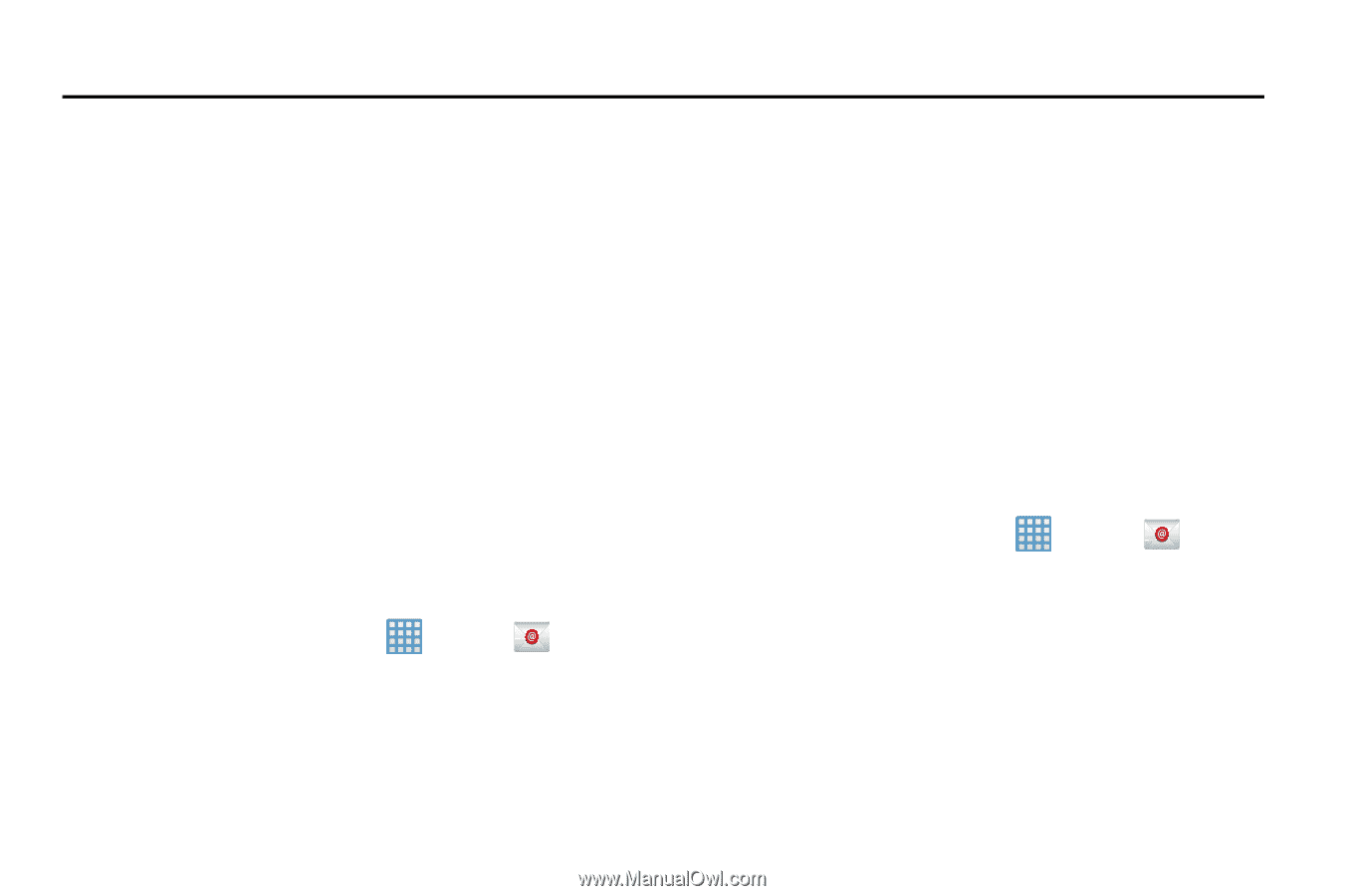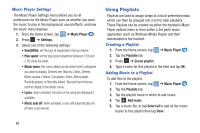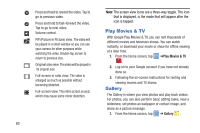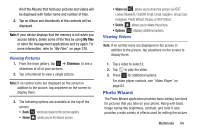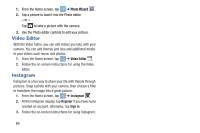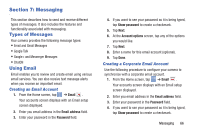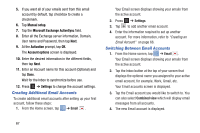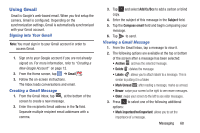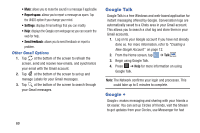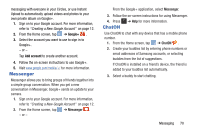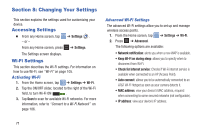Samsung EK-GC100 User Manual Ver.ljg_f4 (English(north America)) - Page 71
Messaging, Types of Messages, Using Email
 |
View all Samsung EK-GC100 manuals
Add to My Manuals
Save this manual to your list of manuals |
Page 71 highlights
Section 7: Messaging This section describes how to send and receive different types of messages. It also includes the features and functionality associated with messaging. Types of Messages Your camera provides the following message types: • Email and Gmail Messages • Google Talk • Google+ and Messenger Messages • ChatON Using Email Email enables you to review and create email using various email services. You can also receive text message alerts when you receive an important email. Creating an Email Account 1. From the Home screen, tap ➔ Email . Your accounts screen displays with an Email setup screen displayed. 2. Enter you email address in the Email address field. 3. Enter your password in the Password field. 4. If you want to see your password as it is being typed, tap Show password to create a checkmark. 5. Tap Next. 6. At the Account options screen, tap any of the options you would like. 7. Tap Next. 8. Enter a name for this email account (optional). 9. Tap Done. Creating a Corporate Email Account Use the following procedure to configure your camera to synchronize with a corporate email account. 1. From the Home screen, tap ➔ Email . Your accounts screen displays with an Email setup screen displayed. 2. Enter you email address in the Email address field. 3. Enter your password in the Password field. 4. If you want to see your password as it is being typed, tap Show password to create a checkmark. Messaging 66