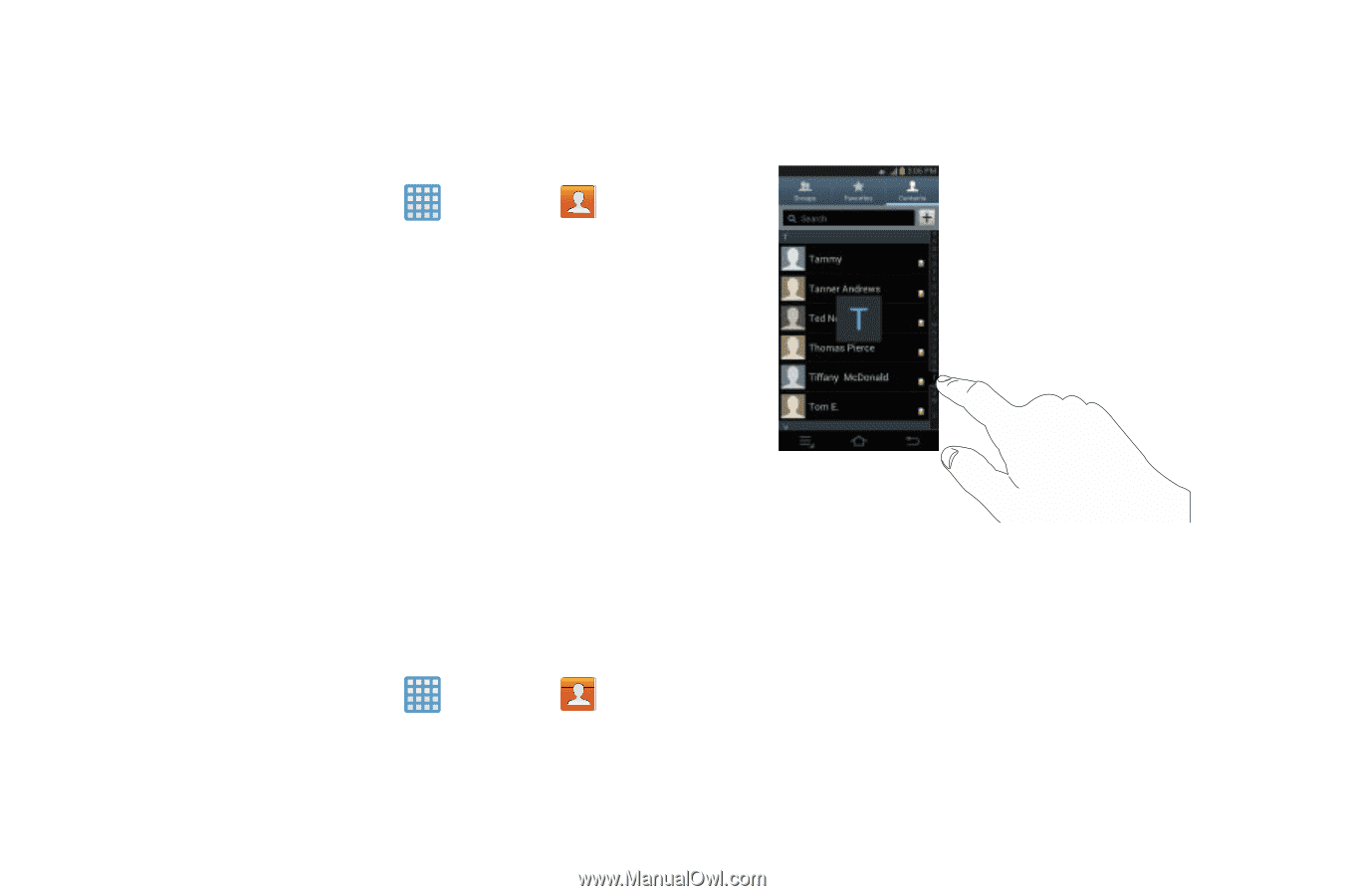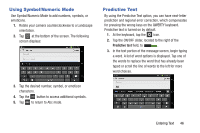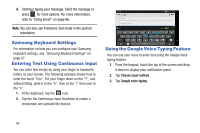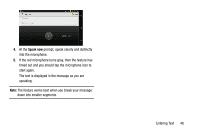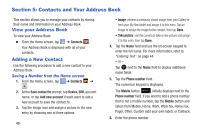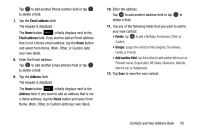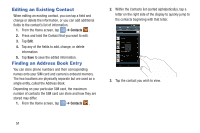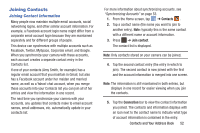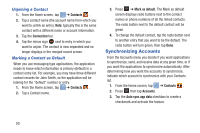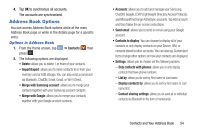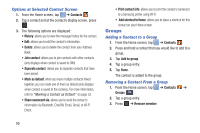Samsung EK-GC100 User Manual Ver.ljg_f4 (English(north America)) - Page 56
Editing an Existing Contact, Finding an Address Book Entry, Contacts
 |
View all Samsung EK-GC100 manuals
Add to My Manuals
Save this manual to your list of manuals |
Page 56 highlights
Editing an Existing Contact When editing an existing contact, you can tap a field and change or delete the information, or you can add additional fields to the contact's list of information. 1. From the Home screen, tap ➔ Contacts . 2. Press and hold the Contact that you want to edit. 3. Tap Edit. 4. Tap any of the fields to add, change, or delete information. 5. Tap Save to save the edited information. Finding an Address Book Entry You can store phone numbers and their corresponding names onto your SIM card and camera's onboard memory. The two locations are physically separate but are used as a single entity, called the Address Book. Depending on your particular SIM card, the maximum number of contacts the SIM card can store and how they are stored may differ. 1. From the Home screen, tap ➔ Contacts . 2. Within the Contacts list (sorted alphabetically), tap a letter on the right side of the display to quickly jump to the contacts beginning with that letter. 3. Tap the contact you wish to view. 51