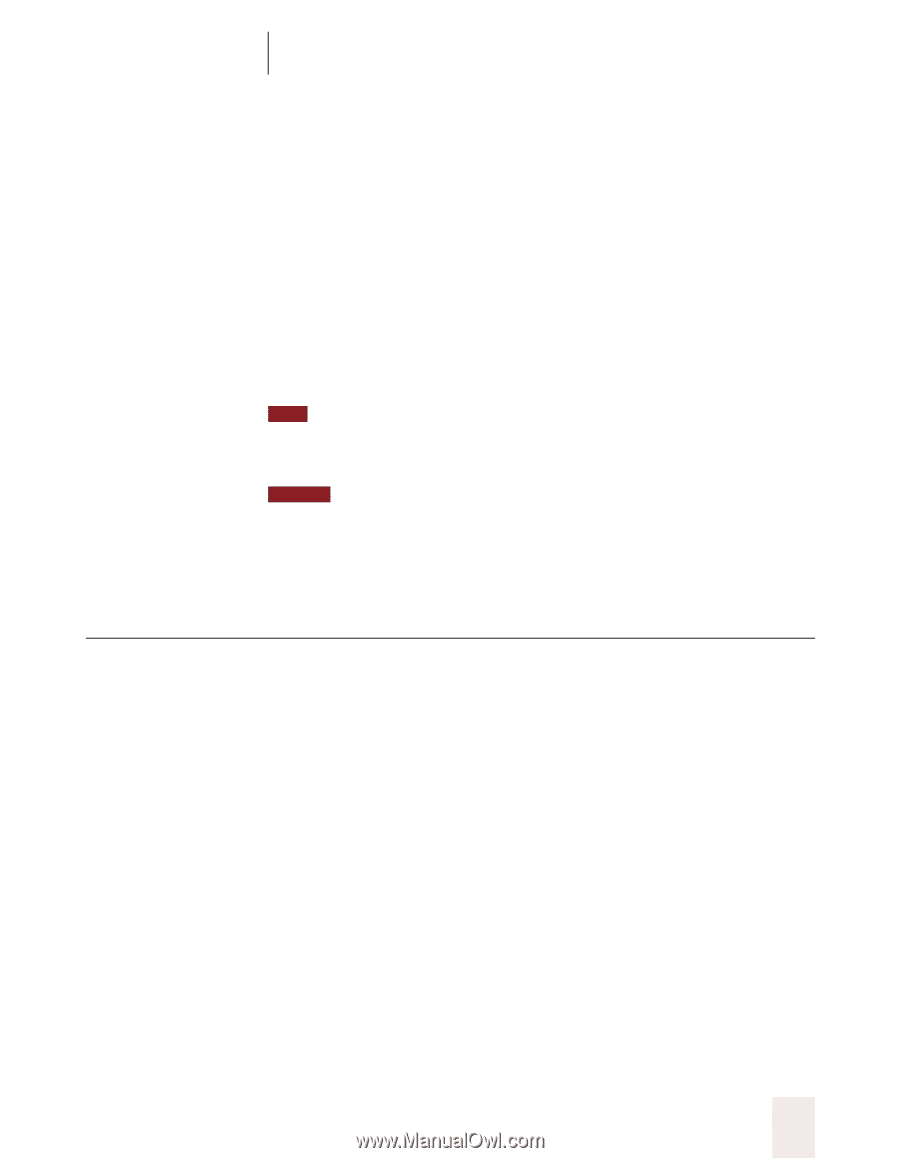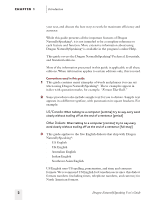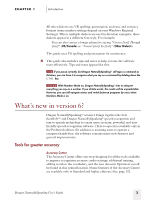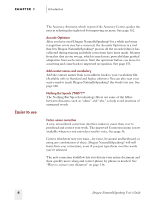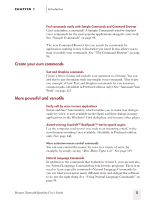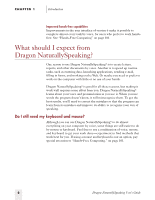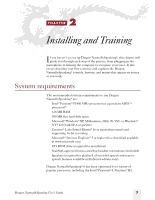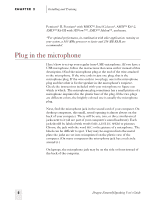Sony ICD-BP150VTP Dragon Naturally Speaking 6 Users Guide - Page 11
What’s new in version 6?, Tools for greater accuracy
 |
View all Sony ICD-BP150VTP manuals
Add to My Manuals
Save this manual to your list of manuals |
Page 11 highlights
CHAPTER 1 Introduction All other dialects use UK spelling, punctuation, and time and currency formats (some number settings depend on your Windows Regional Settings). Where multiple dialects are used in dictation examples, those dialects appear in a different font style. For example: s You can also correct a longer phrase by saying "Correct [text] Through [text]" (US/Canada) or "Correct [text] To [text]" (Other Dialects). This guide uses US spelling and punctuation for consistency. 4 This guide also includes tips and notes to help you use the software more effectively. Tips and notes appear like this: TIP If you pause correctly, but Dragon NaturallySpeaking® still types a command as dictation, you can force it to recognize what you say as a command by holding down the CTRL key. NOTE With Numbers Mode on, Dragon NaturallySpeaking® tries to interpret everything you say as a number. If you dictate words, the results will be unpredictable. However, you can still navigate menus and switch between programs by voice when Numbers Mode is on. What's new in version 6? Dragon NaturallySpeaking® version 6 brings together the best ScanSoftTM and Dragon NaturallySpeaking® speech-recognition and text-to-speech technology to create more accurate, powerful, and userfriendly speech-recognition software. (Text-to-speech is available only in the Preferred edition.) In addition to assisting users to operate a computer hands-free, the software contains many new features and general improvements. Tools for greater accuracy Accuracy Center The Accuracy Center offers one-stop shopping for all the tools available to improve recognition accuracy: audio settings, additional training, adding words to the vocabulary, and the new Acoustic Optimizer can all be found in this central location. (Some features of the Accuracy Center are available only in Standard and higher editions.) See page 152. Dragon NaturallySpeaking User's Guide 3