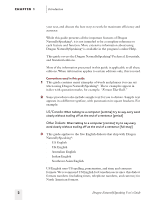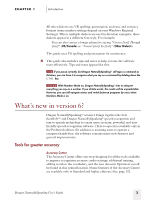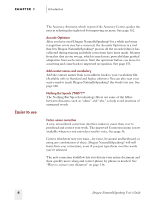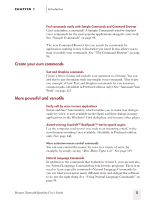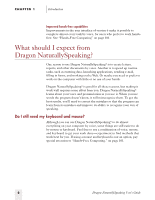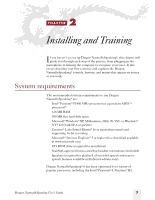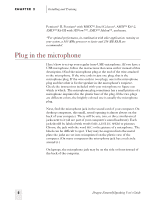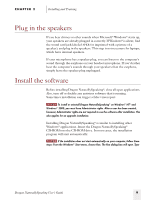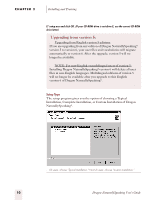Sony ICD-BP150VTP Dragon Naturally Speaking 6 Users Guide - Page 13
Create your own commands, More powerful and versatile, Introduction
 |
View all Sony ICD-BP150VTP manuals
Add to My Manuals
Save this manual to your list of manuals |
Page 13 highlights
CHAPTER 1 Introduction Find commands easily with Sample Commands and Command Browser Can't remember a command? A Sample Commands window displays voice commands for the most popular applications alongside your work. See "Sample Commands" on page 98. The new Command Browser lets you search for commands by application, making it easy to find what you need. It also allows you to train or modify your commands. See "The Command Browser" on page 96. Create your own commands Text and Graphics commands Create a letter closing and include your signature as a bitmap. You can add this to any document with one simple voice command. This is just one example of how Text and Graphics commands let you automate common tasks. (Available in Preferred edition only.) See "Automate Your Work" on page 123. More powerful and versatile Easily edit by voice in more applications Select-and-Say® functionality, which enables you to make text changes easily by voice, is now available in the Open and Save dialogs in many applications, in the Windows® Find dialog box, and in many other places. Award-winning ScanSoft™ RealSpeak™ text-to-speech engine Let the computer read text to you, such as an incoming e-mail, in the most human-sounding voice available. (Available in Preferred edition only.) See page 141. More extensive mouse control commands You can now control the mouse by voice in a variety of ways, for example, by simply saying "Move Mouse Upper Left." See page 119. Natural Language Commands In addition to the commands that worked in version 5, you can now also use Natural Language Commands in your favorite programs. There is no need to learn a specific command-Natural Language Commands let you say what you want in many different ways and still get the software to do just the right thing. See "Using Natural Language Commands" on page 95. Dragon NaturallySpeaking User's Guide 5