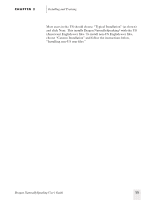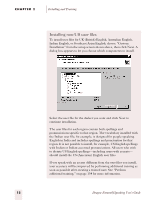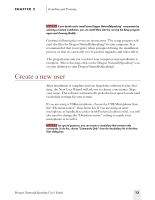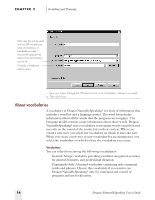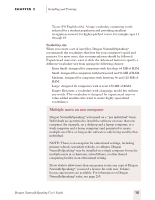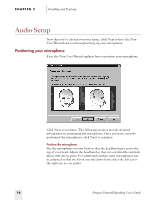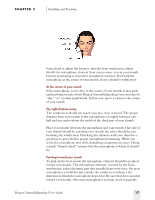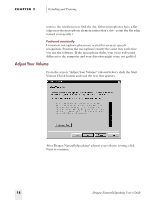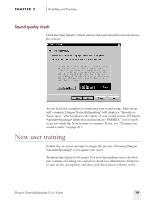Sony ICD-BP150VTP Dragon Naturally Speaking 6 Users Guide - Page 24
Audio Setup, Positioning your microphone
 |
View all Sony ICD-BP150VTP manuals
Add to My Manuals
Save this manual to your list of manuals |
Page 24 highlights
CHAPTER 2 Installing and Training Audio Setup Now that you've chosen your user name, click Next to have the New User Wizard lead you through setting up your microphone. Positioning your microphone First, the New User Wizard explains how to position your microphone. Click Next to continue. The following sections provide detailed information on positioning the microphone. Once you have correctly positioned the microphone, click Next to continue. Position the microphone Put the microphone on your head so that the headband goes across the top of your head. Adjust the headband so that it is comfortable and feels like it will stay in place. For additional comfort, most microphones can be adjusted so that the boom extends down from either the left ear or the right ear, as you prefer. 16 Dragon NaturallySpeaking User's Guide