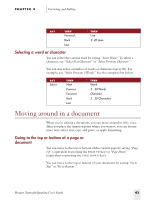Sony ICD-BP150VTP Dragon Naturally Speaking 6 Users Guide - Page 48
Selecting text by voice, Using Select-and-Say
 |
View all Sony ICD-BP150VTP manuals
Add to My Manuals
Save this manual to your list of manuals |
Page 48 highlights
CHAPTER 4 Correcting and Editing Selecting text by voice Using Select-and-Say To edit your dictation by voice, just say "Select" plus the words you want to change. Then dictate the new words you want and they will replace the text that was selected. This Select-and-Say® feature is available in many applications, including Microsoft® Word, Corel® WordPerfect®, the DragonPad, and many other places where you can format text. Be careful not to overwrite your selection When text is selected, be careful not to breathe loudly, clear your throat, or make other sounds. Dragon NaturallySpeaking® may interpret such noises as speech and replace the selection with new text. If this happens, say "Undo That" to reverse the action. To Select-and-Say®: 1 Dictate the sentence below: US/Canada: Let's meet for lunch on Tuesday [period] Other Dialects: Let's meet for lunch on Tuesday [full stop] 2 Say "Select lunch on Tuesday." The words "lunch on Tuesday" should be highlighted on the screen. 3 Say "dinner on Wednesday." These words should replace "lunch on Tuesday." Since "Tuesday" and "Wednesday" sound completely different, Dragon NaturallySpeaking® will know you are not correcting a recognition mistake but rather revising your dictated text. TIP You can also select punctuation marks. 4 Say: "Select period" (US/Canada) or "Select full stop" (Other Dialects). If there's more than one period or full stop, you can say "Select Again" to select a different one. 40 Dragon NaturallySpeaking User's Guide