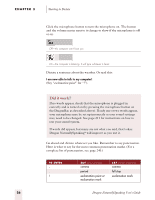Sony ICD-BP150VTP Dragon Naturally Speaking 6 Users Guide - Page 37
Printing and saving your dictated text, Online Help
 |
View all Sony ICD-BP150VTP manuals
Add to My Manuals
Save this manual to your list of manuals |
Page 37 highlights
CHAPTER 3 Starting to Dictate s The microphone button on the DragonBar and the microphone icon at the bottom corner of the screen will turn yellow and slant to the side: Saying "Go To Sleep" or "Stop Listening" can be useful for taking phone calls or for other short interruptions. If you leave the computer for a longer period of time, turn the microphone all the way off, so that Dragon NaturallySpeaking® does not hear "Wake Up" or "Listen to Me" accidentally. Many people find that pressing the numeric (+) key is the simplest on/ off method. Printing and saving your dictated text Now that the words you said are on the computer's screen in your word processor, you can print and save them, just as if you had typed them. Printing From the File menu of your word processor, use the mouse to choose Print. Or say "Click File," pause, and say "Print." You can also simply say "Print Document" or "Print File" if Natural Language Commands are enabled and available in your edition. See "Using Natural Language Commands" on page 95. Also see "Startup/Shutdown options" on page 200. Saving From the File menu, choose Save. Or say "Click File," pause, and then say "Save." If the Natural Language Commands have been enabled, you can say "Save Document." Online Help To access the online Help for Dragon NaturallySpeaking®, click the Help menu on the DragonBar and choose Help Topics. Alternately, you can say "Give Me Help." You can print individual Help topics with the Print button in the Help window. To open the online Help links, just say their names. The links will be displayed next to the application window Dragon NaturallySpeaking User's Guide 29