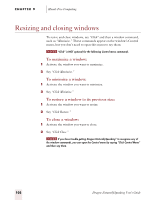Sony ICD-BP150VTP Dragon Naturally Speaking 6 Users Guide - Page 114
Selecting buttons, tabs, and options
 |
View all Sony ICD-BP150VTP manuals
Add to My Manuals
Save this manual to your list of manuals |
Page 114 highlights
CHAPTER 9 Hands-Free Computing To close a menu: Say "Cancel." NOTE If commands are often typed into your document instead of recognized as commands, you can make Dragon NaturallySpeaking® recognize commands only when they are preceded by saying "Click." To do this, select the "Require 'Click' to select menu or control" check box on the Miscellaneous tab of the Options dialog box, decribed on page 207. Selecting buttons, tabs, and options When Dragon NaturallySpeaking® is running, you can select any button, check box, text box, or other dialog box option you see by saying its name. If that doesn't work, say "Click" and then its name. For example, to select a check box labeled "Toolbar," say "Toolbar" or "Click Toolbar." To clear the check box (deselect it), say its name again. Say "Wrap to window" or "Click Wrap to window" Say "Toolbar" or "Click Toolbar" 106 You can select tabs by saying the name of the tab, alone or preceded by "Click." In the dialog box pictured, you could say "Options" or "Click Options" to select the Options tab. You can also move between tabs by saying "Go to Next Tab" and "Go to Previous Tab." NOTE In some programs, you may not be able to select dialog box items by saying their names. If this happens, the following method of selecting items may work: say "Tab Key" repeatedly to move to the item you want, then say "Press Space Bar" to select it. See also "Activating commands by saying key names," on page 113. Dragon NaturallySpeaking User's Guide