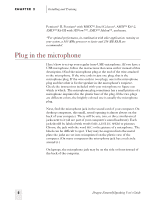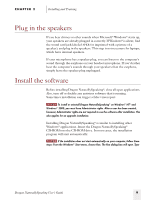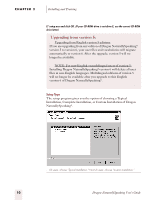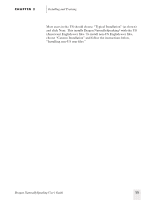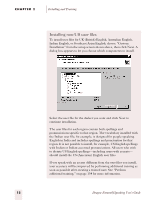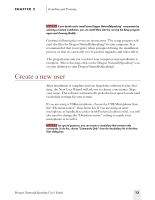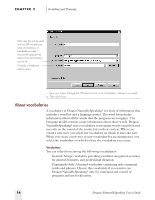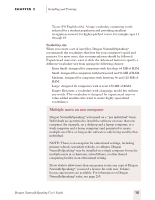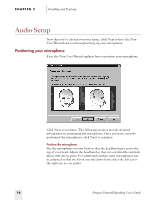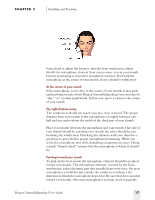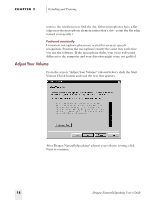Sony ICD-BP150VTP Dragon Naturally Speaking 6 Users Guide - Page 21
Create a new user
 |
View all Sony ICD-BP150VTP manuals
Add to My Manuals
Save this manual to your list of manuals |
Page 21 highlights
CHAPTER 2 Installing and Training NOTE If you decide not to install some Dragon NaturallySpeaking® components by selecting a Custom installation, you can install them later by running the Setup program again and choosing Modify. Continue following the on-screen instructions. The setup program will copy the files for Dragon NaturallySpeaking® to your computer. It is recommended that you register when prompted during the installation process, so that we can notify you of product upgrades and other offers. The program may ask you to reboot your computer once installation is complete. After rebooting, click on the Dragon NaturallySpeaking® icon on your desktop to start Dragon NaturallySpeaking®. Create a new user After installation is complete and you launch the software for the first time, the New User Wizard will ask you to choose a user name. Type your name. The software automatically picks the best speech model and vocabulary settings for your system. If you are using a USB microphone, choose the USB Microphone from the "Dictation source" drop-down list. If you are using an array microphone or handheld recorder (with Preferred edition only), you will also need to change the "Dictation source" setting to match your microphone or recorder. NOTE For special purposes, you can create a vocabulary that contains only commands. To do this, choose "Commands Only" from the Vocabulary list in the New User dialog box. Dragon NaturallySpeaking User's Guide 13