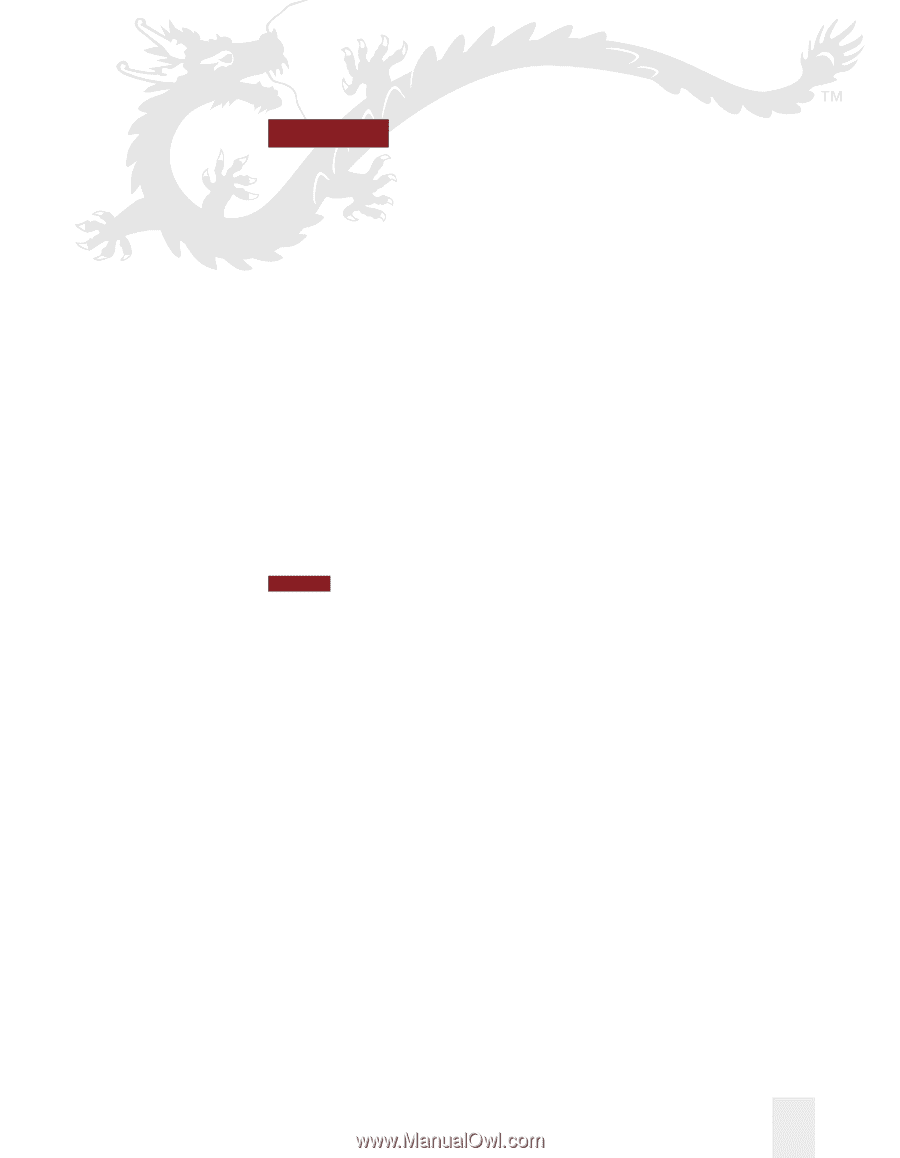Sony ICD-BP150VTP Dragon Naturally Speaking 6 Users Guide - Page 61
Formatting
 |
View all Sony ICD-BP150VTP manuals
Add to My Manuals
Save this manual to your list of manuals |
Page 61 highlights
5 C H A P T E R Formatting You can bold text, change font sizes and styles, capitalize text, and apply other formatting, all by voice. This chapter explains how. Many Dragon NaturallySpeaking® formatting commands work for text that is selected (highlighted) in your document. To select text by mouse, simply drag the mouse pointer over the text you want to select, as you normally would when editing in your word processor. To select text by voice, say "Select" plus the words you want to select. See "Selecting text by voice" on page 40 for more detailed instructions and additional ways to select by voice. See also the list of keyboard editing shortcuts on page 49. NOTE You can change the formatting properties of a word (such as whether Dragon NaturallySpeaking® should type a space before or after the word, or whether the word is capitalized in a title) by using the Word Properties dialog box, described in "Changing word properties" on page 166. Dragon NaturallySpeaking User's Guide 53