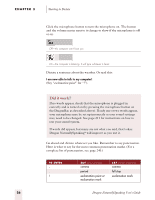Sony ICD-BP150VTP Dragon Naturally Speaking 6 Users Guide - Page 33
Starting to Dictate
 |
View all Sony ICD-BP150VTP manuals
Add to My Manuals
Save this manual to your list of manuals |
Page 33 highlights
3 C H A P T E R Starting to Dictate N ow that you've installed your software and created and trained your user files, you're ready to dictate your first sentence. First, start your word processor, such as Microsoft® Word or Corel® WordPerfect®, and begin a new document. The text insertion point should be at the start of your new document, as if you were going to begin typing. DragonPad If you don't have a word processor installed or if you'd prefer not to use it, you can use the DragonPad, a simple word processor included with Dragon NaturallySpeaking®. To open the DragonPad, from the Tools menu on the DragonBar, click DragonPad. For Dragon NaturallySpeaking® to recognize your voice, you need to turn on the microphone. The microphone on/off control is located on the DragonBar, the horizontal bar that appears on-screen whenever you are using Dragon NaturallySpeaking®. Microphone NOTE The Sound menu is available only in the Preferred edition. Dragon NaturallySpeaking User's Guide 25