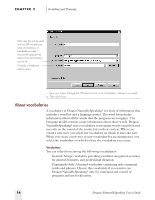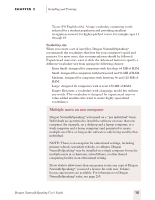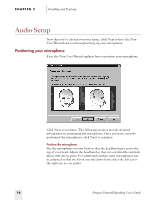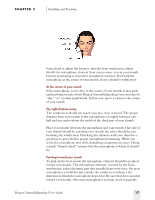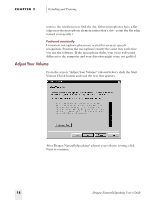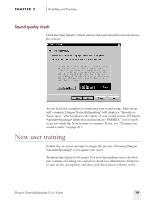Sony ICD-BP150VTP Dragon Naturally Speaking 6 Users Guide - Page 27
Sound quality check, New user training
 |
View all Sony ICD-BP150VTP manuals
Add to My Manuals
Save this manual to your list of manuals |
Page 27 highlights
CHAPTER 2 Installing and Training Sound quality check Click the Start Quality Check button and read aloud the text shown on the screen. As you read, the computer is evaluating your sound setup. After about half a minute, Dragon NaturallySpeaking® will display a "Speech-toNoise ratio," which indicates the clarity of your sound system. If Dragon NaturallySpeaking® labels this measurement "PASSED," you're ready to go on-click the Next button to continue. If not, see "Testing your sound system" on page 211. New user training Follow the on-screen prompts to begin the process of training Dragon NaturallySpeaking® to recognize your voice. Training takes place in two parts. For most microphone users, the first part consists of reading two sentences aloud (see illustration). Click Go to turn on the microphone and then read the sentences shown in the Dragon NaturallySpeaking User's Guide 19