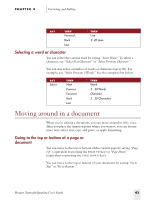Sony ICD-BP150VTP Dragon Naturally Speaking 6 Users Guide - Page 47
Correcting quickly, Accuracy improves only when you select, then, correct
 |
View all Sony ICD-BP150VTP manuals
Add to My Manuals
Save this manual to your list of manuals |
Page 47 highlights
CHAPTER 4 Correcting and Editing To choose a recognition alternative by mouse, just click on the choice you want. Correcting quickly Many people find it convenient to dictate their document first, then go back and correct mistakes afterwards. For a discussion of the fastest ways to work, see "Speaking and Dictating," on page 143. The Correction menu is designed to make correcting mistakes faster and easier, but you don't have to use it. Feel free to disregard it and make corrections by keyboard, mouse, or voice, just as you would edit any word-processed document. Accuracy improves only when you select, then correct To get the most accuracy improvement when making corrections to your document, you must first select the word or words before correcting them. Using, for example, the BACKSPACE key and retyping or saying "Scratch That" will correct the text in your document, but will not make Dragon NaturallySpeaking® learn from its mistakes and improve recognition accuracy. It is sometimes fastest to get your work done using the BACKSPACE key, DELETE key, "Scratch That," and other editing methods different from "select, then correct." It is fine to use these techniques and any other ways that you prefer to edit your documents. Your accuracy will not improve, but it will not get any worse either. For best results, make corrections by selecting, then correcting as often as you can, but don't be concerned if you're correcting your documents in other ways as well. Dragon NaturallySpeaking User's Guide 39