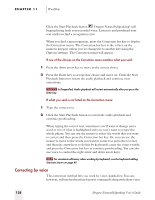Sony ICD-BP150VTP Dragon Naturally Speaking 6 Users Guide - Page 146
Correcting by voice
 |
View all Sony ICD-BP150VTP manuals
Add to My Manuals
Save this manual to your list of manuals |
Page 146 highlights
CHAPTER 11 Workflow Click the Start Playback button . Dragon NaturallySpeaking® will begin playing back your recorded voice. Listen to and proofread your text until you find a recognition error. When you find a misrecognition, press the Correction hot key to display the Correction menu. The Correction hot key is the (-) key on the numeric keypad, unless you've changed it to another key using the Options settings. The Correction menu will appear. If one of the choices on the Correction menu matches what you said: 1 Press the down arrow key to move to the correct choice. 2 Press the Enter key to accept that choice and move on. Click the Start Playback button to restart the audio playback and continue your corrections. NOTE In DragonPad, Audio playback will restart automatically after you press the Enter key. If what you said is not listed on the Correction menu: 1 Type the correct text. 2 Click the Start Playback button to restart the audio playback and continue proofreading. When typing the correct text, sometimes you'll want to change just a word or two of what is highlighted and you won't want to retype the whole phrase. You can use the mouse to select the words that you want to correct and then press the Correction hot key. Or, you can use the mouse to move to the words you want to correct (or press the ESC key and then the arrow keys to do this by keyboard), enter the correct words, and press the Correction hot key to continue proofreading. You can also use voice to control the right arrow and down arrow keys. TIP For maximum efficiency when working by keyboard, use the keyboard editing shortcuts shown on page 49. Correcting by voice This correction method lets you work by voice, hands-free. You can, however, still use keyboard and mouse commands along with these voice 138 Dragon NaturallySpeaking User's Guide