Sony ICD-BP150VTP Dragon Naturally Speaking 6 Users Guide - Page 137
Deleting custom commands (Preferred edition only
 |
View all Sony ICD-BP150VTP manuals
Add to My Manuals
Save this manual to your list of manuals |
Page 137 highlights
CHAPTER 10 Automate Your Work NOTE When testing your new command, be sure that you are in the proper application. For example, if you are in Microsoft® Paint and you say "business address," the command will not work, since Paint does not accept keystrokes. Also, applicationspecific commands will work only in the specific application for which they were defined. TIP New commands are saved only when you save your user files. If you are creating several new commands, save your user files periodically. To do this, from the NaturallySpeaking menu on the DragonBar, click Save User Files or say "Save User." Deleting custom commands (Preferred edition only) The Custom tab of the Command Browser allows you to delete commands that you have created. Certain Custom commands are part of a command template and cannot be removed individually. If you try to delete one of these commands, you will see a warning message and will be unable to delete that command. If you want to remove a single command that is part of a command template, you must click Advanced Search and select the template option. Then you can edit the content of the variables used in that template. 1 Open the Command Browser, if it's not already open. To do this, click Command Browser from the Tools menu of the DragonBar or say "Command Browser." Dragon NaturallySpeaking User's Guide 129