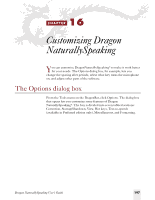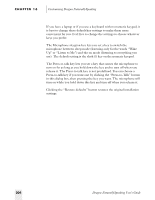Sony ICD-BP150VTP Dragon Naturally Speaking 6 Users Guide - Page 210
same place on the screen instead of moving as you speak. Some people
 |
View all Sony ICD-BP150VTP manuals
Add to My Manuals
Save this manual to your list of manuals |
Page 210 highlights
CHAPTER 16 Customizing Dragon NaturallySpeaking actions will apear in the DragonBar. The microphone status and mode information are also displayed. In the Standard and Essentials editions, the "Show messages" option is selected by default and cannot be cleared. The "Show extras" check box controls whether the Extras menu is displayed (available in Preferred edition only). When selected, the Extras bar menu items are accessible. If both check boxes ("Show messages" and "Show extras") are cleared, the Extras menu items are displayed in the main DragonBar (Preferred edition only). Results Box options If the "Beep after recognition" check box is selected, Dragon NaturallySpeaking® will beep each time it recognizes a word or phrase. If the "Anchor" check box is selected, the Results box will stay in the same place on the screen instead of moving as you speak. Some people find that this makes it easy to glance at while dictating. The "Auto-hide delay" control affects how long the Results box stays on the screen after you finish speaking. The default setting, "Never hide," keeps the Results box on the screen so you can view it easily. Clicking the button "Restore defaults" restores the original installation settings. 202 Dragon NaturallySpeaking User's Guide