Sony ICD-BP150VTP Dragon Naturally Speaking 6 Users Guide - Page 41
Controlling Dragon NaturallySpeaking® with voice commands, Starting to Dictate
 |
View all Sony ICD-BP150VTP manuals
Add to My Manuals
Save this manual to your list of manuals |
Page 41 highlights
CHAPTER 3 Starting to Dictate When Dragon NaturallySpeaking® is recognizing a command, the Results box has a bold blue border, so you can tell that it is recognizing your utterance as a command. A line at the bottom of the Results box changes color from yellow to green as you speak. This line is a volume meter that duplicates the functions of the microphone volume meter on the DragonBar. You can move the Results box anywhere on the screen by dragging it with the mouse. To stop Dragon NaturallySpeaking® in the middle of a recognition process and switch off the microphone, click on the small red circle in the upper-left corner of the Results box. The Results box is useful in three ways. When you notice the volume meter change to green, you know the computer is actually hearing you. When you see the Results box fill with words, you know that Dragon NaturallySpeaking® is processing what you say. And finally, after you finish a command or phrase, the Results box shows you what Dragon NaturallySpeaking® thought you said. You can then determine whether Dragon NaturallySpeaking® recognized your dictation correctly. You can also anchor the Results box permanently in one place. From the Tools menu of the DragonBar, click Options, then click the View tab and enable the respective option. Controlling Dragon NaturallySpeaking® with voice commands You can access the functions of Dragon NaturallySpeaking® with voice commands. For example, to show the Extras toolbar, say "Show Extras Bar."(Available in Preferred edition only.) For a list of other voice commands that control Dragon NaturallySpeaking®, see "Controlling the DragonBar" in the Appendix, page 218. Dragon NaturallySpeaking User's Guide 33