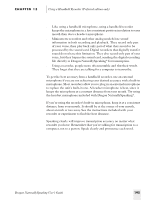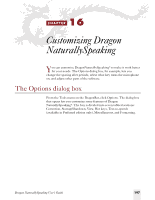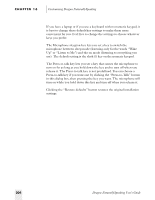Sony ICD-BP150VTP Dragon Naturally Speaking 6 Users Guide - Page 208
Startup/Shutdown options, mouse by voice. The mouse motion commands are especially useful if
 |
View all Sony ICD-BP150VTP manuals
Add to My Manuals
Save this manual to your list of manuals |
Page 208 highlights
CHAPTER 16 Customizing Dragon NaturallySpeaking Startup/Shutdown options Startup options Selecting "Microphone on (asleep) at startup" makes Dragon NaturallySpeaking® start up with the microphone on, but sleeping. This is useful if you have physical limitations that prevent you from using the keyboard or mouse to turn on the microphone. "Launch DragonPad at startup" opens the DragonPad each time Dragon NaturallySpeaking® is opened. If you use the DragonPad often, you will probably want to select this box. Leave the next three boxes selected to make Dragon NaturallySpeaking® recognize the widest variety of commands. Try clearing one or more of these boxes if you want to conserve memory. The "Enable mouse motion commands" option lets you move the mouse by voice. The mouse motion commands are especially useful if you have physical problems that prevent you from using the mouse by hand. With this option selected, you can click the Speed button to change the speed of mouse movement when moving the mouse by voice. For more information on mouse motion commands, see "Moving the pointer with the mouse motion commands" on page 119. 200 Dragon NaturallySpeaking User's Guide